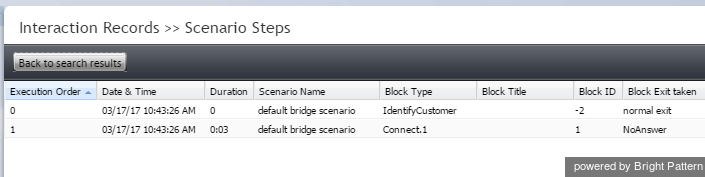From Bright Pattern Documentation
Reviewing Scenario Steps
How do I know what happened during a scenario?
You can review scenario steps to understand what happened during any interaction, be it voice, chat, or email. Scenario steps provide a detailed list of all the actions taken during the scenario used to process a specific interaction. You can access them via any interaction records search.
To access scenario steps:
- Log in as Admin to the Contact Center Administrator application.
- Navigate to Reports > Interaction Records.
- Do an interaction records search, adding all desired search criteria.
- In the interaction records search results, find the Scenario column and click on the link. This link is the name of the first scenario that was used to process this interaction.
When you click the scenario link, you will be redirected to the Scenario Steps page that lists each action taken during the scenario.
The following information for the scenario is provided:
- Execution Order - The numbered order in which the scenario step occurred
- Date & Time - The date (month/day/year) and the time (in the Universal Coordinated Time (UTC) time zone) in which the scenario step occurred
- Duration - The total length of the scenario step; time is given in the Universal Coordinated Time (UTC) time zone
- Scenario Name - The name of the scenario entry used
- Block Type - The shorthand name of the scenario block used (i.e., IdentifyCustomer, RequestInput, SetProperty, etc.)
- Block Title - The title of the block, if a variable or function is used to specify values in the scenario block
- Block ID - The numeric identifier of the scenario block
- Block Exit taken - The type of conditional exit taken for the scenario (note that this is one of the most useful scenario steps provided, as it shows why an interaction was ended)
Which report includes scenario steps?
Scenario steps are not included as part of a report. They are found in interaction records because they contain the scenario history--the scenario steps--of an interaction.
For more information about interaction records, see the Reporting Reference Guide, section Interaction Records Search.