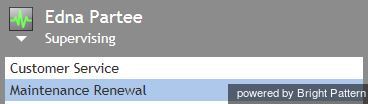Contents
- Introduction
- Starting Your Working Session
- Viewing Real-time Metrics
- General Information About Metric Viewing
- Customization of Metric Views
- Understanding Real-time Metrics
- Service Metrics View
- List of Service Metrics
- Skill Metrics View
- List of Skill Metrics
- Agent Metrics View
- List of Agent Metrics
- Real-Time Metric Alerts
- Active Agent Management
- Changing Agent State
- Individual Chat
- Team Chat
- Call Recording
- Call Monitoring, Coaching, and Barge-In
- Continuous Agent Monitoring
- Grading Calls in Progress
- Agent Screen Monitoring
- Managing Calendar Events
- Quality Management
- Campaign Operation
- General Information About Campaign Operation
- General Campaign Metrics View
- Individual Campaign Metrics View
- List of Campaign Metrics
- Quota Metrics View
- List of Quota Metrics
- Campaign Start and Stop
- Lists View
- List of List Metrics
- Enabling and Disabling Lists within a Campaign
- Campaign Teams View
- Adding and Removing Campaign Teams
- Email Queue Management
- General Information About Email Queue Management
- Assigning Email to an Agent
- Managing My Queues (Personal Email Queues)
Working as a Supervisor
As a supervisor, you will be assigned the Supervising state upon logging into the Agent Desktop application. You will not receive any service calls while you are in this state. If you do not plan to handle service calls during your working session, you are advised to stay in this state as opposed to using the Not Ready state, because the latter may negatively affect your team’s statistics.
If you have to work as an agent temporarily during your working session, you can return to the Supervising state at any time except when you are in the Busy state (i.e., when you are actively communicating with a customer).
To switch to the Supervising state, follow these steps:
- Click the User Status Indicator/Selector.
- Select Supervising from the drop-down menu. The teams that are assigned to you for supervision will be displayed in the Active Communications List.
- Select the team that you wish to supervise now.
Active Supervision
The Agent Desktop application supports active supervision of agents from all your teams. If you have the privilege "All assigned teams combined view," then you may see metrics for all agents in the teams that you are assigned to supervise. The agent metrics are displayed in the lower right pane of the Agent Desktop application.
Note: If you do not see any teams to supervise, that means that you have not been assigned to supervise any teams. To be a supervisor, you must be given the role "Supervisor" and you must be assigned to supervise a team. Note that supervisors are assigned at the team level only, and supervisors are assigned by the system administrator. Contact your system administrator for assistance.