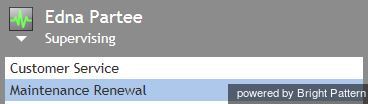Working as a Supervisor
As a supervisor, you will be assigned the Supervising state upon logging into the Agent Desktop application. You will not receive any service calls while you are in this state. If you do not plan to handle service calls during your working session, you are advised to stay in this state as opposed to using the Not Ready state, because the latter may negatively affect your team’s statistics.
If you have to work as an agent temporarily during your working session, you can return to the Supervising state at any time except when you are in the Busy state (i.e., when you are actively communicating with a customer).
To switch to the Supervising state, follow these steps:
- Click the User Status Indicator/Selector.
- Select Supervising from the drop-down menu. The teams that are assigned to you for supervision will be displayed in the Active Communications List.
- Select the team that you wish to supervise now.
The Agent Desktop application is designed to support active supervision of one team at a time. However, you can switch between the teams that you supervise within one working session.
Note: If you do not see any teams to supervise, that means that you have not been assigned to supervise any teams. To be a supervisor, you must be given the role "Supervisor" and you must be assigned to supervise a team. Note that supervisors are assigned at the team level only, and supervisors are assigned by the system administrator. Contact your system administrator for assistance.