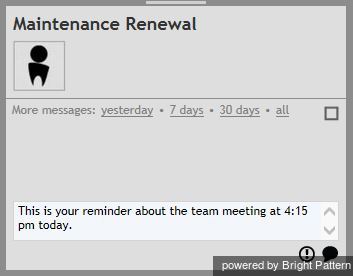From Bright Pattern Documentation
Team Chat
At any time during your working session, you can broadcast a chat message simultaneously to all agents who are members of your team. Each agent will receive such a message as a regular internal chat message and will be able to reply to it individually.
To broadcast a chat message:
- From the Active Communications List, select the team that will receive your broadcast message. The name of the selected team, the Chat Dialog Window, and the Chat Input Window will appear in the Contact Info Panel.
- Follow the instructions of the Individual Chat section to type and send the chat message and carry on chats with individual agents who may reply.
To see the content of a recent team chat:
Select the chat session with the team name from the Recent tab.