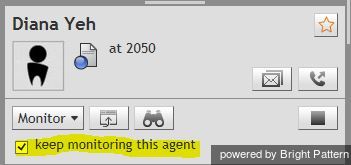From Bright Pattern Documentation
Continuous Agent Monitoring
As a supervisor, you can continuously monitor calls of a selected member of your team. When you activate this function, monitoring of all subsequent calls made or received by this team member will start automatically.
To set continuous monitoring for a particular agent:
- Select the desired agent from the Agent Metrics View in the right pane of Agent Desktop. The Contact Info Panel will display the monitoring functions.
- Select the keep monitoring this agent checkbox.
Note that you can only continuously monitor one agent at a time. Thus, if you activate this function for another agent, monitoring of the originally selected agent will stop.
To stop monitoring the agent:
Simply deselect the checkbox.