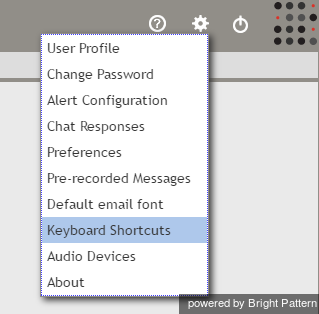From Bright Pattern Documentation
Contents
- Introduction
- Starting Your Working Session
- Starting Agent Desktop
- Selecting a Phone Device
- Logging into Agent Desktop
- Installing and Updating the Agent Desktop Helper Application
- User Interface Overview
- Changing Your Agent Desktop Appearance
- Understanding Screen-pop
- Configuring Your User Profile
- Configuring Your Voicemail
- Listening to Voicemail Messages
- Call Forwarding
- Using the Calendar
- Getting Help
- Understanding and Handling Your States
- How to Interpret Your Current State Information
- How to Make Yourself Ready
- How to Make Yourself Not Ready
- Handling Calls
- How to Answer an Incoming Call
- How to Reject an Incoming Call
- How to Make an Internal Call
- How to Make an Outbound Call
- How to Send Numeric Information
- How to Use the Directory
- How to Redial a Previously Dialed Number
- How to Use Favorite Contacts
- How to Mute a Call
- How to Release a Call
- How to Wrap Up After Call Work
- Dispositions and Notes
- How to Hold and Retrieve a Call
- How to Make a Consultation Call
- How to Transfer a Call
- How to Host a Conference
- How to Participate in a Conference
- How to Place a Call in a Service Queue
- How to Connect a Voice Application to Your Call
- How to Use Prerecorded Messages
- How to Record a Call
- How to Stop or Pause Call Recording
- Voice Signatures
- How to Schedule a Follow-up Activity
- How to Send SMS Messages
- Participating in an Outbound Campaign
- General Information About Outbound Campaigns
- How to Review a Calling Record
- How to Reject a Calling Record
- How to Reschedule a Call Attempt
- Handling Service Chats
- How to Accept a Chat Request
- How to Reject a Chat Request
- Chat Messages
- How to Send and Receive Pictures and Documents
- How to Transfer Your Chat Session
- How to Create and Edit Canned Chat Responses
- How to End a Chat Session
- How to Send a Secure Form
- Handling Multiple Chat Sessions
- Co-browsing
- Handling Mobile Interactions
- Handling Email
- General Information About Handling Email
- Understanding Email Cases and Threads
- How to Accept an Email
- How to Retrieve an Email from the Team Queue
- How to Retrieve an Email from My Queue
- Overview of the Email Working Area
- How to Review an Incoming Email
- How to Mask Sensitive Data
- How to Close an Email without Replying
- How to Change an Assigned Email Service
- How to Transfer an Email
- How to Forward an Email
- How to Change Default Email Font
- How to Compose a Reply
- How to Use My Follow-ups to Send a Follow-up Outbound Email
- How to Use Cases to Send a Follow-up Outbound Email
- How to Send a New Outbound Email
- How to Save an Email as a Draft
- How to Search Email Cases
- Knowledge Base
- General Information About Knowledge Base
- How to Use a Knowledge Base Article
- Contributing Content to the Knowledge Base
- Other Useful Functions
- Dashboard
- Wallboard
- 1 Keyboard Shortcuts
- Ways to Request Assistance
- How to Use Internal Chat
- How to Report a Call Quality Problem
- How to Send Agent Desktop Application Logs to Your Administrator
- Ending Your Working Session
- Error Messages
Agent Guide
Keyboard Shortcuts
A number of keyboard shortcuts are available to help streamline your workflow within the Agent Desktop application. A list of these keyboard shortcuts is available in Agent Desktop in Settings > Keyboard Shortcuts.
List of Keyboard Shortcuts
The table shown gives the key stroke and description for each keyboard shortcut.
| Key Strokes | Description |
| Ctrl + F4 | Logout from AgentDesktop |
| F6 | Set focus on disposition selector |
| F8 | Open state selector menu |
| F9 | Set agent state to "Ready" |
| F10 | Open Settings menu |
| Alt + 0 | Select "Non-call cases" item in AIL |
| Alt + 1...9 | Select interaction in Active Interaction List (AIL) |
| Alt + Shift + 1...9 | Insert a number from Favorites into the number input field |
| Alt + A | Answer alerting interaction |
| Alt + F | Add to Favorites |
| Alt + Shift + F | Remove from Favorites |
| Alt + Shift + B | Blind transfer |
| Alt + C | Set focus on chat input text field |
| Alt + K | Set focus on chat messages |
| Alt + M | Flag the interaction |
| Alt + Shift + M | Unflag the interaction |
| Alt + N | Set focus on number input field |
| Alt + P | Open pre-recorded messages menu |
| Alt + Q | Terminate the current interaction |
| Alt + S | Open directory tab, set focus on search input box |
| Alt + Shift + S | Initiate SMS conversation |
| Alt + X | Mute the microphone |
| Alt + Shift + X | Unmute the microphone |
| Alt + Z | Hold/retrieve the current interaction |
| Alt + Arrow right / Arrow left | Select next and previous interaction in AIL |