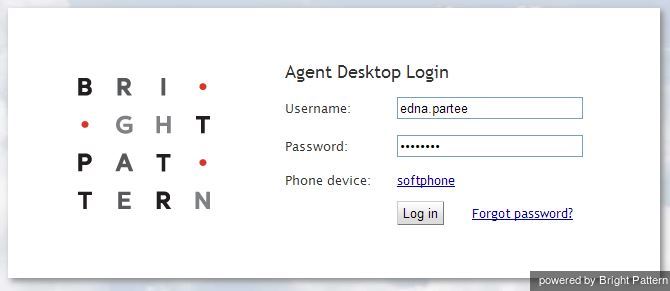Contents
- Introduction
- Starting Your Working Session
- 1 Starting Agent Desktop
- Viewing Real-time Metrics
- General Information About Metric Viewing
- Customization of Metric Views
- Understanding Real-time Metrics
- Service Metrics View
- List of Service Metrics
- Skill Metrics View
- List of Skill Metrics
- Agent Metrics View
- List of Agent Metrics
- Real-Time Metric Alerts
- Active Agent Management
- Changing Agent State
- Individual Chat
- Team Chat
- Call Recording
- Call Monitoring, Coaching and Barge-in
- Continuous Agent Monitoring
- Grading Calls in Progress
- Agent Screen Monitoring
- Managing Calendar Events
- Quality Management
- Campaign Operation
- General Information About Campaign Operation
- General Campaign Metrics View
- Individual Campaign Metrics View
- List of Campaign Metrics
- Campaign Start and Stop
- Lists View
- List of List Metrics
- Enabling and Disabling Lists within a Campaign
- Campaign Teams View
- Adding and Removing Campaign Teams
- Email Queue Management
- General Information About Email Queue Management
- Assigning Email to an Agent
- Managing Personal Email Queues
Starting Agent Desktop
Open your browser application. In the address field, type the web site address (URL) provided by your system administrator. A login dialog box will appear.
In the Username and Password fields of the dialog box, enter the user name and password provided to you by your system administrator. (Do not change other fields of the dialog box unless instructed to do so by your system administrator.) Click the Log in button.
For various information related to the login process, such as phone device selection and resetting your password, see ServicePattern Agent Guide, section Starting Your Working Session.
Successful logging into the Agent Desktop application marks the start of you working session. You will initially be assigned the Supervising state and you will not receive any service interactions while you are in this state. For making yourself available to handle service interactions, see section Working as an Agent.
- Note: Some of the functions described in this guide may not be available to you. This usually means that either the corresponding capabilities are disabled in your contact center or that you do not have the permissions to use the function in question. If you believe that you need access to such functions in order to perform your contact center tasks, contact your system administrator.
< Previous | Next >
- Note: Some of the functions described in this guide may not be available to you. This usually means that either the corresponding capabilities are disabled in your contact center or that you do not have the permissions to use the function in question. If you believe that you need access to such functions in order to perform your contact center tasks, contact your system administrator.