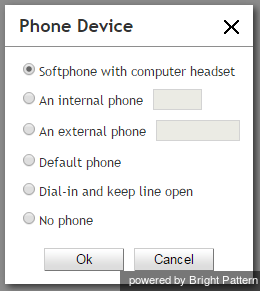Selecting a Phone Device
During login, it is possible to make a selection of the device you will use to handle phone calls. Your system administrator will advise you about the option you should select on your first login. The selected option will be remembered for subsequent login attempts with this browser on your computer. To select the device, click the current setting of the Phone Device property in the login dialog box. A list of phone device options appears.
The available options are:
| Option | Description |
| Softphone with computer headset | A softphone application working as a phone in your computer. A high-quality headset is recommended for this option, such as Plantronics USB DSP series
When you select this option, the extension number assigned to you in configuration will be your phone number for the duration of the login session. |
| An internal phone | A hardware phone connected directly to the system. This can be a SIP-based phone on your desk, such as Polycom SoundPoint. Enter the desired phone number in the field next to this option. |
| An external phone | Any public phone number that can be dialed from the system, for example, your home or mobile phone when working from home. Enter the desired phone number in the field next to this option.
Depending on your system configuration, once established your external phone connection may be kept open even when the remote party hangs up. This is normal behavior that is sometimes used to optimize utilization of the established PSTN phone connections. If this option is used in your contact center, you will not need to hang up the phone on your side. Termination of a current active call will be indicated using a special tone. Arrival of the next call will be announced both visually via your Agent Desktop application and via another special tone on your open phone connection. You can accept this call using the Accept button on your screen. For more information, see section How to Answer an Incoming Call. Note that the open line may be automatically disconnected if it stays open for longer than a few minutes without any active calls. If the open line is disconnected automatically or if you release it manually, arrival of the next call will be announced via the regular ringing signal. Your administrator will provide more information about the correct use of the external phone and any configured timeouts. |
| Default phone | A hardware phone permanently assigned to you in system configuration. |
| Dial-in and keep line open | Also known as a nailed connection, this option allows you to establish a phone connection with the system from any phone upon login and use this established physical connection for handling of all subsequent calls within your login session. If this option is used, the phone number to call for the initial connection will be provided to you by your administrator. Arrival of calls will be announced both visually via your Agent Desktop application and via a special tone on your open phone connection. You can accept these calls using the Accept button on your screen. For more information, see section How to Answer an Incoming Call. Termination of active calls will be indicated via another special tone.
Normally, the line will be kept open until you log out of the agent desktop application. If your application or browser are closed without a logout while you have a customer call, the system will wait for this call to be released by the remote party before closing the nailed connection. See section How to Terminate Your Working Session for more information. |
| No phone | You can use this option if you plan to work with text-based interactions only (chat and email). |