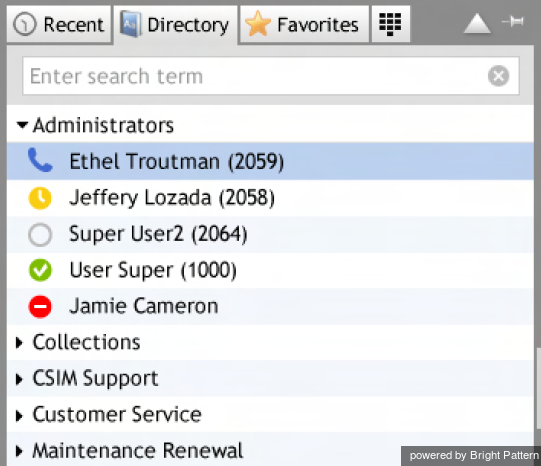How to Use the Directory
You can make calls to the contacts registered in your contact center directory by selecting them from the Directory tab. The directory will typically provide contacts of people in your organization grouped by teams, and may also contain external contacts. For internal contacts, the directory also provides information about their current availability to communicate.
To view directory contacts, click the Directory tab. The directory will initially list all teams configured in your contact center. External contacts will also be organized in folders. To see contacts of members of a particular team or folder, click the arrow icon next to its name.
You can also search for a contact by typing the contact name or number in the search field that you see above the list of contacts. As you type, only the matching contacts will remain visible in the directory.
For each contact the directory will display the name and phone number. For internal contacts, the directory will also display icons indicating their current availability to communicate. The icons have the following meanings:
To call a number from the directory:
- Select the contact you wish to call. The contact’s number will appear in the Number Input Field.
- If necessary, select the service as described in section How to Make an Outbound Call.
- Click the Initiate call button.