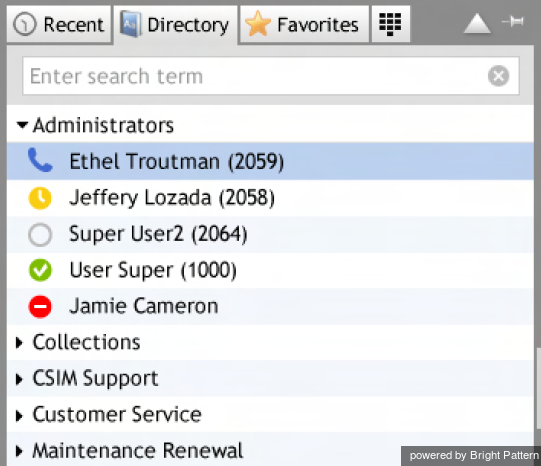How to Use the Directory
You can make calls to the contacts registered in your contact center directory by selecting them from the Directory tab. The directory will typically provide contacts of people in your organization grouped by teams. It may also contain external contacts. For internal contacts, the directory also provides information about their current availability to communicate.
To view directory contacts, click the Directory tab. The directory will initially list all teams configured in your contact center. External contacts will also be organized in folders. To see contacts of members of a particular team or folder, click the arrow icon next to its name.
You can also search for a contact by typing the contact name or number in the search field that you see above the list of contacts. As you type, only the matching contacts will remain visible in the directory.
Display Icons
For each contact, the directory will display the name and phone number. For internal contacts, the directory will also display icons indicating their current availability to communicate. The icons have the following meanings.
The user is at his desk and is not on a phone call.
The user is logged in but is likely to be away from the desk at the moment. This status is assigned automatically if no computer activity has been detected for the last 15 minutes. As soon as some activity is detected, the user is automatically switched to status Available. This status does not prevent you from attempting to contact the user.
The user has manually set the status indicating the desire not to be contacted at the moment. This status does not prevent you from attempting to contact the user.
The user is currently on a phone call. This status is assigned automatically when the user makes or answers a phone call. This status applies to users busy with phone calls only; status Available will be displayed for users who handle interactions of any other media types.
The user is currently logged out.
Placing a Call From the Directory
To call a number from the directory, follow these steps.
- Select the contact you wish to call. The contact’s number will appear in the Number Input Field.
- If necessary, select the service as described in section How to Make an Outbound Call.
- Click the Initiate call button.