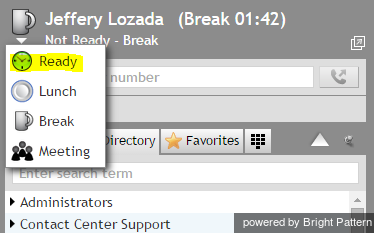From Bright Pattern Documentation
How to Make Yourself Ready
You manually make yourself Ready to indicate your readiness to handle interactions. You can make yourself Ready if your current state is either After Call Work or Not Ready.
To make yourself Ready:
- Click the User Status Indicator/Selector.
- Select Ready from the drop-down menu or press F9.
Your state changes to Ready. You may now receive an interaction matching your qualifications at any time.