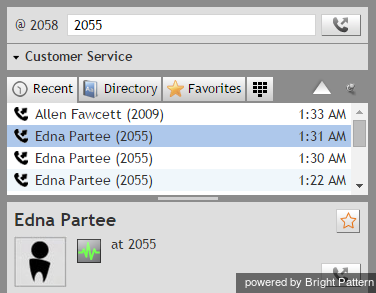From Bright Pattern Documentation
How to Redial a Previously Dialed Number
You can redial any of the up to a hundred of your most recent contacts.
Follow these steps:
- To redial the last dialed number, click the Initiate call button. The last previously dialed number will appear in the Number Input Field.
- If necessary, select the service as described in section How to Make an Outbound Call.
- Click the Initiate call button again to connect to this number.
To redial one of the previously dialed numbers:
- Click the Recent tab.
- Select the number from the list that appears. The contact will appear in the Number Input Field.
- If necessary, select the service as described in section How to Make an Outbound Call.
- Click the Initiate call button.
The previously dialed numbers in the Recent list will be marked with the outgoing call icon ![]() .
.
This list also contains the following: