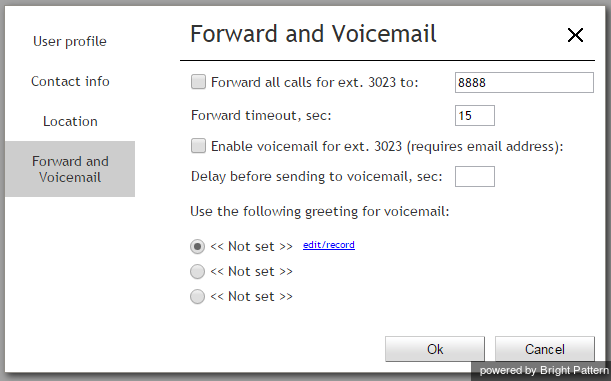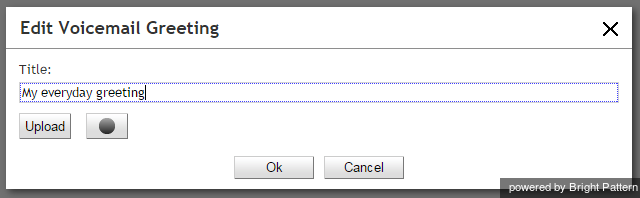Contents
- Introduction
- Starting Your Working Session
- Starting Agent Desktop
- Selecting a Phone Device
- Logging into Agent Desktop
- Installing and Updating the Agent Desktop Helper Application
- User Interface Overview
- Changing Your Agent Desktop Appearance
- Understanding Screen-pop
- Configuring Your User Profile
- 1 Configuring Your Voicemail
- Listening to Voicemail Messages
- Call Forwarding
- Using the Calendar
- Getting Help
- Understanding and Handling Your States
- How to Interpret Your Current State Information
- How to Make Yourself Ready
- How to Make Yourself Not Ready
- Handling Calls
- How to Answer an Incoming Call
- How to Reject an Incoming Call
- How to Make an Internal Call
- How to Make an Outbound Call
- How to Send Numeric Information
- How to Use the Directory
- How to Redial a Previously Dialed Number
- How to Use Favorite Contacts
- How to Mute a Call
- How to Release a Call
- How to Wrap Up After Call Work
- Dispositions and Notes
- How to Hold and Retrieve a Call
- How to Make a Consultation Call
- How to Transfer a Call
- How to Host a Conference
- How to Participate in a Conference
- How to Place a Call in a Service Queue
- How to Connect a Voice Application to Your Call
- How to Use Prerecorded Messages
- How to Record a Call
- How to Stop or Pause Call Recording
- Voice Signatures
- How to Schedule a Follow-up Activity
- How to Send SMS Messages
- Participating in an Outbound Campaign
- General Information About Outbound Campaigns
- How to Review a Calling Record
- How to Reject a Calling Record
- How to Reschedule a Call Attempt
- Handling Service Chats
- How to Accept a Chat Request
- How to Reject a Chat Request
- Chat Messages
- How to Send and Receive Pictures and Documents
- How to Transfer Your Chat Session
- How to Create and Edit Canned Chat Responses
- How to End a Chat Session
- Handling Multiple Chat Sessions
- Handling Mobile Interactions
- Handling Email
- General Information About Handling Email
- Understanding Email Cases and Threads
- How to Accept an Email
- How to Retrieve an Email from the Team Queue
- How to Retrieve an Email from Your Personal Queue
- Overview of the Email Working Area
- How to Review an Incoming Email
- How to Mask Sensitive Data
- How to Close an Email without Replying
- How to Change an Assigned Email Service
- How to Transfer an Email
- How to Forward an Email
- How to Compose a Reply
- How to Send a Follow-up Outbound Email
- How to Send a New Outbound Email
- How to Save an Email as a Draft
- Knowledge Base
- General Information About Knowledge Base
- How to Use a Knowledge Base Article
- Contributing Content to the Knowledge Base
- Other Useful Functions
- Dashboard
- Ways to Request Assistance
- How to Use Internal Chat
- How to Report a Call Quality Problem
- How to Send Agent Desktop Application Logs to Your Administrator
- Ending Your Working Session
- Error Messages
Configuring Your Voicemail
Calls made directly to your extension number can be forwarded to your voicemail when you cannot answer them. You can record your personalized voicemail greetings and activate/deactivate your voicemail via your Agent Desktop application. Up to three different messages can be recorded and used as greetings in various situations.
Note that the system uses email for delivery of voicemail messages. Before you configure your voicemail settings, make sure that you have an email address specified in Settings > User Profile > Contact Info > Email.
Step 1: Navigate to the Forwarding and Voicemail tab of the user profile settings.
- Click Settings, select User Profile, and click the Forwarding and Voicemail tab.
- Note that this tab contains settings related to call forwarding and voicemail functions. If you do not see any setting related to voicemail, unselect the Forward all calls… checkbox first.
Step 2: Create a personal greeting.
The system provides a prerecorded generic voicemail greeting: The person at extension [your extension number] is not available. Please leave a message after the tone.
You can replace this generic greeting with a personal greeting recorded in your own voice. (If in doubt whether you may/should use personal greetings, ask your system administrator.)
- Select the first radio button under the Use the following voicemail greeting setting.
- Click the edit/record link.
- Prepare the text of your greeting.
- Put your headset on.
- In the window that appears, specify the greeting title (e.g., My everyday greeting.)
- Click the Start recording button
. You will hear a single ringing tone, which indicates the beginning of the recording. The button appearance will change to show the stop control
.
- Say your greeting into the microphone. When you are finished, click the Stop recording button
.
Step 3: Check your recorded greeting.
To check your recorded greeting, click the playback button . If you are not satisfied with your greeting, repeat step 1 and step 2 of this process. Otherwise, click Ok to confirm. You can review your greeting at any time afterward, change the title, and/or rerecord the greeting itself.
You can prepare up to three different greetings that can be used in various situations (e.g., everyday, travel, vacation). To record another greeting, select an “unused” radio button and repeat the process, starting with step 2.
Step 4: Enable your voicemail.
Once all your greetings are recorded you can enable your voicemail.
- Use Send to voicemail after to specify the no-answer timeout (i.e., the time in seconds after which an incoming call will be forwarded to voicemail when you are logged in and cannot answer it). Note that when you are logged out or if you are logged in with option No phone, incoming calls will be sent to your voicemail immediately regardless of this setting.
- If you have multiple greetings, under the Use the following voicemail greeting setting, select the radio button corresponding to the greeting to be used at this time.
- Select the Enable voicemail for ext… checkbox. Your voicemail is now activated.
Additional Information
- You can select another personal greeting as your current greeting at any time without disabling and re-enabling your voicemail.
- Instead of recording your voicemail greetings via the Agent Desktop application, you can record them offline and store them as audio files. The process of configuring your greetings is the same, except for step 3 and step 4; instead of recording controls, you click the Upload button and select the desired audio file.
- All voicemail settings can be preconfigured for you and changed at any time by your system administrator. This includes upload of greeting audio files, selection of current greeting, setting the no-answer timeout, and voicemail activation and deactivation.
- Call forwarding settings take priority over the voicemail settings. A temporary activation of call forwarding will automatically disable the voicemail function; however, your existing voicemail configuration (the no-answer timeout and current greeting) will be preserved and will take effect as soon as call forwarding is deactivated.