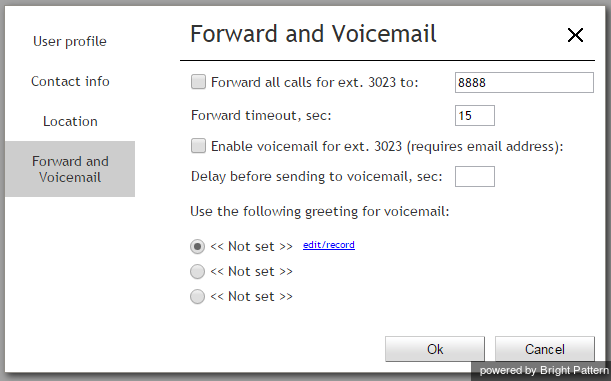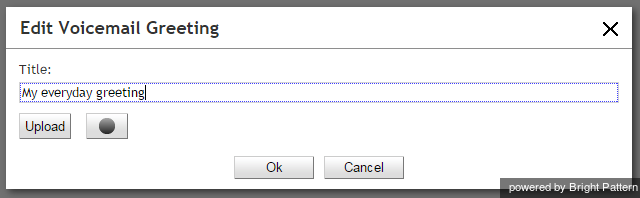Configuring Your Voicemail
Calls made directly to your extension number can be forwarded to your voicemail when you cannot answer them. You can record your personalized voicemail greetings and activate/deactivate your voicemail via your Agent Desktop application. Up to three different messages can be recorded and used as greetings in various situations.
Note that the system uses email for delivery of voicemail messages. Before you configure your voicemail settings, make sure that you have an email address specified in Settings > User Profile > Contact Info > Email.
To configure your voicemail, click Settings, select User Profile, and click the Forwarding and Voicemail tab. Note that this tab contains settings related to call forwarding and voicemail functions. If you do not see any setting related to voicemail, unselect the Forward all calls… checkbox first.
The system provides a pre-recorded generic voicemail greeting that says: The person at extension [your extension number] is not available. Please leave a message after the tone. You can replace this generic greeting with a personal greeting recorded in your own voice. (If in doubt whether you may/should use personal greetings, ask your system administrator.)
To create a personal greeting:
- Select the first radio button under the Use the following voicemail greeting setting.
- Click the edit/record link.
- Prepare the text of your greeting.
- Put your headset on.
- In the window that appears, specify the greeting title (e.g., My everyday greeting.)
- Click the Start recording button
. You will hear a single ringing tone, which indicates the beginning of the recording. The button appearance will change to show the ‘stop’ control
.
- Read your greeting into the microphone. When you are finished, click the Stop recording button
.
To check your recorded greeting, click the playback button . If you are not satisfied with your greeting, repeat the last two steps of the above process. Otherwise, click Ok to confirm. You can review your greeting at any time afterwards, change its title, and/or re-record the greeting itself.
You can prepare up to three different greetings that can be used in various situations (e.g., everyday, travel, vacation). To record another greeting, select an “unused” radio button and repeat the above process from the second step.
Once all your greetings are recorded you can enable your voicemail. To do so:
Use Send to voicemail after to specify the no-answer timeout, i.e., the time in seconds after which an incoming call will be forwarded to voicemail when you are logged in and cannot answer it. (When you are logged out or if you are logged in with option No phone, incoming calls will be sent to your voicemail immediately regardless of this setting.)
If you have multiple greetings, under the Use the following voicemail greeting setting select the radio button corresponding to the greeting to be used at this time.
Select the Enable voicemail for ext… checkbox. You voicemail is now activated.
Note the following:
You can select another personal greeting as your current greeting at any time without disabling and re-enabling your voice mail.
Instead of recording your voicemail greetings via the Agent Desktop application, you can record them offline and store them as audio files. The process of configuring your greetings is the same, except the last two steps, where instead of recording controls you click the Upload button and select the desired audio file.
All voicemail settings can be pre-configured for you and changed at any time by your system administrator. This includes upload of greeting audio files, selection of current greeting, setting the no-answer timeout, and voicemail activation and deactivation.
Call forwarding settings take priority over the voicemail settings. A temporary activation of call forwarding will automatically disable the voicemail function; however your existing voicemail configuration (the no-answer timeout and current greeting) will be preserved and will take effect as soon as call forwarding is deactivated.