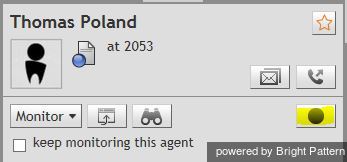Call Recording
As a supervisor, you can record conversations of any members of your team with customers and with each other. Call recording can be activated at any moment. Call recordings are stored in the system and can be reviewed at a later time. See section Quality Management for more information.
To record a call, select an agent from the Agent Metrics View in the right pane. The agent must be handling a service call and be in the Busy state.
The Contact Info Panel will display various active management controls, including the call recording button . Note that depending on your system configuration and call center practices, some or all calls may be recorded automatically as soon as they are established. Note also that agents may also have privileges to start call recordings. If the call is already being recorded, the call recording button will display the stop recording function
.
To begin recording, click the Start Recording button. The button will change its function to Stop recording .
To stop recording at any time, click the Stop recording button. Otherwise, the call recording will stop automatically when the call is released.