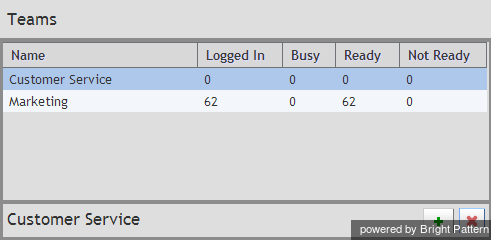Campaign Teams View
Real-time metrics for specific agent teams assigned to a selected campaign are displayed in the lower right section of the right pane of your Agent Desktop, in the table called Teams. To view these metrics, first select the desired campaign in the general metrics view. The Teams table will show all agent teams assigned to the selected campaign in the alphabetical order.
Like the General Campaign Metrics view, the Campaign Team view also has a section where you can define a custom metrics view for each list-campaign association individually. To define a custom view for a particular list, first select this list in the general metrics view.
Metrics available in the Campaign Team View are a subset of the service metrics focused on agent participation. For description of these metrics, see section List of Service Metrics.
Note the following considerations regarding the campaign team metrics:
- The term agents in the metric definitions shall be interpreted as agents of this team qualified to participate in the selected campaign (i.e., those who have the corresponding campaign skill with any level higher than zero). Note that not all agents assigned to the team may have such a skill.
- The term outbound calls in the metric definitions shall be interpreted as any outbound calls handled by the agents of this team qualified to participate in this campaign (see above). Note that if the agents participate in a number of campaigns or make manual outbound call related to inbound services, all such calls will be counted as outbound calls in these metrics.