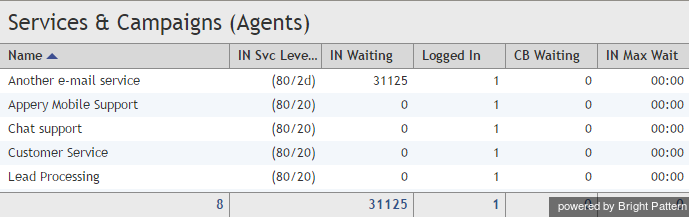Service Metrics View
The service metrics are displayed in the Services and Campaigns view located in the upper section of the Context Information Area. This view shows metrics for all services assigned to the selected team. The name of the team appears in the view title.
You can have services sorted automatically by the value of any currently displayed metric. The current sorting parameter will have the sorting icon displayed next to the metric name. By default services are sorted alphabetically.
If you wish to hide some services (for example, hide overflow services assigned to your team in order to focus on your core services):
- Mouse over the corresponding service name, and click the drop-down menu icon that will appear.
- Select the Hide service option.
To add hidden services:
- Mouse over the name of the service below which you wish the hidden service to appear, and click the drop-down menu icon that will appear.
- Select the Add service… option. A list of services metrics will appear with checkboxes next to their names.
- Locate the desired service in the list and select its checkbox.
- Click OK.
The last row of the service metrics view displays the cumulative values for all currently displayed services. In the Name column, the last row shows the total number of currently displayed services.
For detailed descriptions of the available service metrics, see section List of Service Metrics.