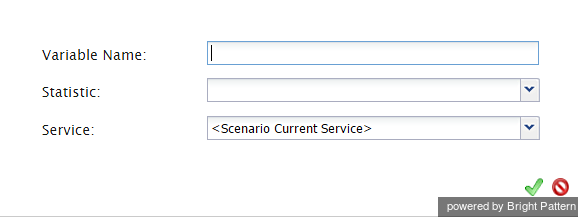From Bright Pattern Documentation
Get Statistics
The Get Statistics scenario block obtains one or more statistics and saves their values in scenario variables for future use.
Settings
Title text
Title text is the name of the instance of the block. Enter a name in the text field and click the Update button at the bottom of the Edit pane. The new name of the block appears in the flowchart.
add
Clicking the add link will add a statistic and specify the following:
- Variable Name: the name of the variable where the statistic will be stored. Variables are specified using the $(varname) format.
- Statistic: the type of statistic that is requested.
- Service: the service with respect to which the statistic is requested. By default, the service currently attributed to the given interaction.