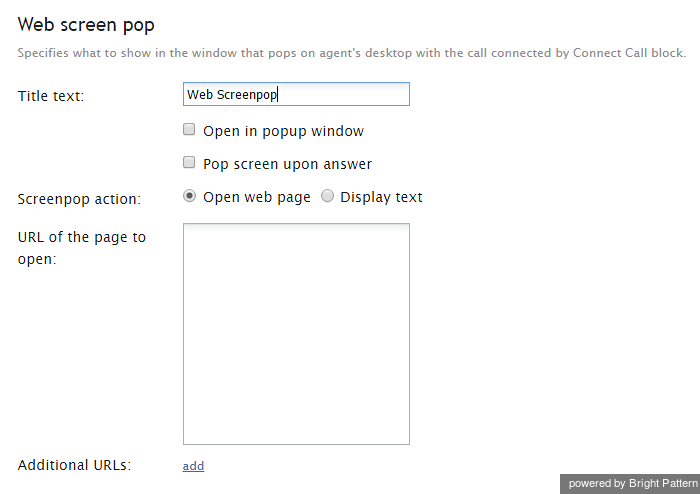Web Screen Pop
This block specifies what to display for the agent when the interaction is connected to this agent through the Connect Call or Connect Chat block.
Note that services may also have activity forms associated with them. If an interaction is associated with a service that has a configured activity form, both the activity form and the content specified in this block will will appear in the tabs of the Agent Desktop. To specify which content shall appear in the active tab, use option Display activity form before/after web screen pop(s) of the Activity tab of the given service.
Note also that by default, specified screen pop content will be displayed in the Context Information Area of the Agent Desktop. This area is not shown when Agent Desktop is run minimized using the Pop-out function. Thus, when using web screen pop, consider one of the following options:
- Open screen pop in a separate window/tab (see setting Open in popup window)
- Disabling agents' privilege Force pop-out phone window
Settings
Title text
Title text is the name of the instance of the block. Enter a name in the text field and click the Update button at the bottom of the Edit pane. The new name of the block appears in the flowchart.
Open in popup window
This indicates whether screen pop should appear in the Context Information Area of the Agent Desktop application (default) or in a separate window.
Pop screen upon answer
By default, the screen pop occurs as soon as the interaction is delivered to the agent (i.e., during the alert phase); select this checkbox if you want the screen pop to occur when the agent accepts the interaction for handling.
Screenpop action
Screenpop action indicates whether the pop-up will open a web page (default) or display text.
URL of the page to open
This specifies the URL of the web page that should be opened if the Open web page screen pop action is selected. A query string can be added to supply variables for the screen pop page (e.g., http://www.localhost.com/Webform2.aspx?accountnumber=$(custNum))
Text to display
This specifies the text to be displayed if the Display text screen pop action is selected.
Additional URLs
This can be used to specify URLs of optional additional web pages to be opened if the Open web page screen pop action is selected.