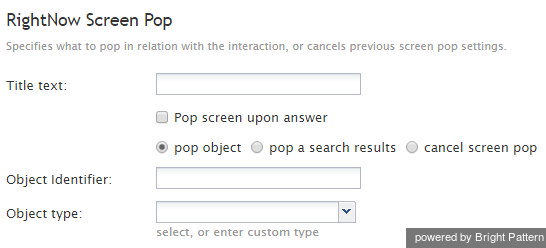RightNow Screen Pop
The RightNow Screen Pop scenario block specifies RightNow data to be displayed for the agent when the interaction is connected to this agent through the Connect Call block.
Settings
Title text
Title text is the name of the block instance. Enter a name in the text field and click the Update button at the bottom of the Edit pane. The new name of the block appears in the flowchart.
Pop screen upon answer
By default, the screen pop occurs as soon as the interaction is delivered to the agent (i.e., during the alert phase); select this checkbox if you want the screen pop to occur when the agent accepts the interaction for handling.
pop object
Use this option when the scenario can precisely identify the object associated with the interaction using object ID. A RightNow page with the object properties will be displayed to the agent.
pop search results
Use the Search results option to run a predefined RightNow report for object selection. The results of the report will appear on the agent's screen.
- Report ID - The identifier of the RightNow report to be run for object selection
- Filters - Click add to define a filter for selecting records within this report. Multiple filters can be defined.
- Expression - The table name and field name from the RightNow report definition that will be used as a selection criterion (e.g., contacts.any_phone_raw)
- Operator - The operator used for selection
- Value - The Value can be a single value, a list of values, or a value range. Values can be defined as scenario variables (e.g., $(ANI)).
Cancel screen pop
The available interaction data cannot be used to identify any relevant RightNow records. Use the Cancel screen pop option to cancel screen pop of a specific RightNow page that may have been set by a previous use of this block in the same scenario.
Object Identifier
Object Identifier is the identifier of the RightNow object to be displayed. It must be specified if the Object option is selected, and it may be specified as an application variable in the form $(varname).
Object type
Object type is the type of the RightNow object to be displayed.