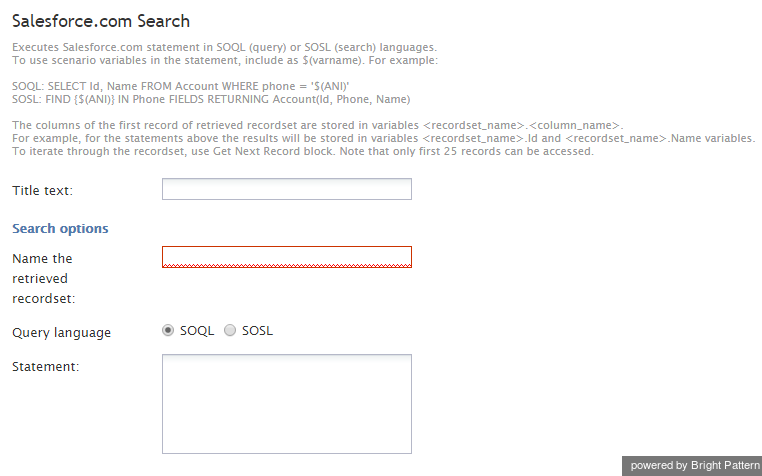Salesforce.com Search
The Salesforce.com Search scenario block is the part of Salesforce.com Integration with Bright Pattern Contact Center.
This block executes the specified Salesforce.com (SFDC) record selection statement written in either the Salesforce Object Query Language (SOQL) or Salesforce Object Search Language (SOSL). Scenario variables can be used in this statement in the $(varname) from. Consider this example of an SOQL statement that uses the $(ANI) variable: SELECT id, name FROM Accounts WHERE phone = ‘$(ANI)’.
The columns of the first record of retrieved recordset are stored in variables <recordset_name>.<column_name>. For that statement, the results will be stored in variables Recorset.id and Recordset.name.
The number of returned records is stored in variable <recordset_name>.__count__ (e.g., RS.__count__). (Note the double underscores in front and after count; they are used to reduce the chance of confusing the name of this variable with a column name in a recordset.)
To iterate through the recordset, use Get Next Record block.
Conditional Exits
The Salesforce.com Search block may take one of the following conditional exits: Failed or No Data.
Failed
The Failed conditional exit is executed if the search operation failed.
No Data
The No Data conditional exit is executed if no data matching the specified search criteria is found.
Settings
Title text
Title text is the name of the instance of the block. Enter a name in the text field and click the Update button at the bottom of the Edit pane. The new name of the block appears in the flowchart.
Name the retrieved recordset
This is the name of the recordset that will be retrieved via this search operation. Name of the retrieved recordset is a mandatory field.
Query language
Query language is the language used for the data query. Possible language options include the Salesforce Object Query Language (SOQL) and Salesforce Object Search Language (SOSL). Unlike SOQL, which can only query one object at a time, a single SOSL query can be used to search multiple objects, which can both simplify and improve efficiency of searches, especially in large SFDC environments. For more information, see Salesforce docs.
Statement
Statement refers to the record selection statement in the selected Query language. It may contain application variables in the $(varname) format.
The code and the body of the received HTTP response is stored in local variables $(integrationResultCode) and $(integrationResultBody), respectively. For troubleshooting purposes, use the EMail or Internal Message block to obtain content of responses indicating a failed search attempt. For more information, see the description of the variable $(integrationResultBody).