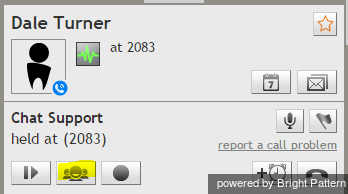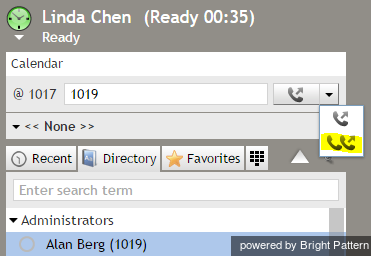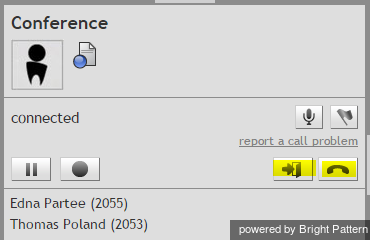Contents
- Introduction
- Starting Your Working Session
- Starting Agent Desktop
- Selecting a Phone Device
- Logging into Agent Desktop
- Installing and Updating Agent Desktop Helper Application
- User Interface Overview
- Changing Your Agent Desktop Appearance
- Understanding Screen-pop
- Configuring Your User Profile
- Configuring Your Voicemail
- Listening to Voicemail Messages
- Call Forwarding
- Using the Calendar
- Getting Help
- Understanding and Handling Your States
- How to Interpret Your Current State Information
- How to Make Yourself Ready
- How to Make Yourself Not Ready
- Handling Calls
- How to Answer an Incoming Call
- How to Reject an Incoming Call
- How to Make an Internal Call
- How to Make an Outbound Call
- How to Send Numeric Information
- How to Use the Directory
- How to Redial a Previously Dialed Number
- How to Use Favorite Contacts
- How to Mute a Call
- How to Release a Call
- How to Wrap Up After-call Work
- How to Enter Dispositions and Notes
- How to Hold and Retrieve a Call
- How to Make a Consultation Call
- How to Transfer a Call
- 1 How to Host a Conference
- How to Participate in a Conference
- How to Place a Call in a Service Queue
- How to Connect a Voice Application to Your Call
- How to Use Pre-recorded Messages
- How to Record a Call
- How to Stop or Pause Call Recording
- How to Collect a Voice Signature
- How to Schedule a Follow-up Activity
- How to Send SMS Messages
- Participating in an Outbound Campaign
- General Information About Outbound Campaigns
- How to Review a Calling Record
- How to Reject a Calling Record
- How to Reschedule a Call Attempt
- Handling Service Chats
- How to Accept a Chat Request
- How to Reject a Chat Request
- How to Send Chat Messages
- How to Send and Receive Pictures and Documents
- How to Transfer Your Chat Session
- How to Create and Edit Canned Chat Responses
- How to End a Chat Session
- Handling Multiple Chat Sessions
- Handling Mobile Interactions
- Handling Email
- General Information About Handling Email
- Understanding Email Cases and Threads
- How to Accept an Email
- How to Retrieve an Email from the Team Queue
- How to Retrieve an Email from Your Personal Queue
- Overview of the Email Working Area
- How to Review an Incoming Email
- How to Mask Sensitive Data
- How to Close an Email without Replying
- How to Change an Assigned Email Service
- How to Transfer an Email
- How to Forward an Email
- How to Compose a Reply
- How to Send a Follow-up Outbound Email
- How to Send a New Outbound Email
- How to Save an Email as a Draft
- Knowledge Base
- General Information About Knowledge Base
- How to Use a Knowledge Base Article
- Contributing Content to the Knowledge Base
- Other Useful Functions
- Dashboard
- Ways to Request Assistance
- How to Use Internal Chat
- How to Report a Call Quality Problem
- How to Send Agent Desktop Application Logs to Your Administrator
- Ending Your Working Session
- Error Messages
How to Host a Conference
A conference is a portion of a call where three or more parties can talk to each other simultaneously. You become a conference host when you connect a third participant to your regular two-party call.
There are two ways to connect a third participant to your two-party call: via a consultation call or single-step conference.
To connect a third party via a consultation call:
- Place your original call on hold and make a consultation call to the desired third party. See How to Make a Consultation Call for more information.
- After making sure that the consultation party is willing to participate in the conference, click the Merge button
. (If you have two or more calls on hold, you will be asked to confirm whether you wish to conference all held calls with the consultation party.) Upon clicking the Merge button, all three parties will be able to talk to each other.
- Note: If you change your mind about conferencing the primary call with the consultation party, then instead of using the Merge button, click the End Call button to finish the consultation call. Then click the Retrieve button to retrieve the primary call from hold and continue the conversation.
To connect a third party via a single-step conference:
- Without placing the original call on hold, enter the number of the desired third party in the Number Input Field (or select it from Directory, Recent, or Favorites).
- Click the drop-down icon next to the Initiate call button, and select the Initiate single-step conference button
 .
. - The dialing will begin immediately. Both you and the other party currently on the call will be able to monitor the progress of the dial attempt and engage in a three-party conversation as soon as the third party answers.
- Note: If you have a call on hold prior to using the Initiate single-step conference button, it will not be connected to the dial attempt. Instead a regular two-way call will be initiated to the desired number, while the original call will remain on hold. This is done to prevent accidental merging of unrelated calls.
You can connect more than one party to your conference following the above procedures. All conference participants will be displayed in the Contact Info Panel.
Note that any other internal party connected to your conference will be able to add more participants to this conference. However, regardless of the number of participants or who connected them, you will continue to be the host of the conference call because you were the one who set up the original three-way conference.
As the conference host, you have the following exclusive privileges: you can disconnect any individual participant from your conference at any time and you can end the conference call for all participants in one step.
- To disconnect an individual participant, hover over the participant’s name in the Contact Info Panel and click the disconnect icon
that will appear next to his name.
- To end the conference call for all participants in one step, click the End conference button
.
Note that other participants can leave your conference at any time. You can only leave your own conference when it has three participants. To leave your conference, click the Leave button . You will be disconnected while the two remaining parties will carry on with a regular two-way call.
- Note: When you connect a third party via a single-step conference function all of the above conference controls become available to you as soon as the dialing begins. Thus, for example, you can leave the call without waiting for the third-party to answer.