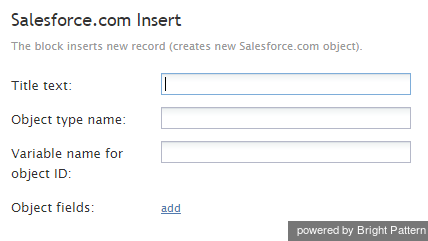Contents
- Introduction
- Scenario Builder Application
- Scenario Blocks
- Accept
- Add to Calling List
- Answer
- Attached Data
- Collect Digits
- Comment
- Connect Call
- Connect Chat
- DB Execute
- Exception Handler
- Exit
- Fetch URL
- Find Agent
- Get Next Record
- Get Statistics
- Get User Configuration
- Goto
- If
- Internal Message
- Log
- Menu
- Play Prompt
- Record
- Request Callback
- Request Input
- Request Skill or Service
- RightNow Create Object
- RightNow Screen Pop
- RightNow Search
- RightNow Select Account
- RightNow Update
- Salesforce.com Delete
- 1 Salesforce.com Insert
- Salesforce.com Screenpop
- Salesforce.com Search
- Salesforce.com Update
- Save Survey Response
- Self-Service Provided
- Search Directory
- Send Message
- Set Agent State
- Set Disposition
- Set Priority
- Set Prompt Language
- Set Variable
- Start Another Scenario
- Stop Prompt
- Voicemail
- Wait
- Web Screen Pop
- Zendesk Create Object
- Zendesk Screen Pop
- Zendesk Search
- Zendesk Select Account
- Zendesk Update Object
- Variables and Expressions
- Voice Segment Types
- Scenario Example
Salesforce.com Insert
The Salesforce.com Insert scenario block is the part of Salesforce.com Integration with Bright Pattern Contact Center
This block creates the specified Salesforce.com (SFDC) object in the SFDC database. Note that to populate the custom fields in SFDC activity history records, the Attached Data block must be used.
Conditional Exits
The Salesforce.com Insert block may take the Failed conditional exit if the insert operation fails.
Settings
Title text
Title text is the name of the instance of the block. Enter a name in the text field and click the Update button at the bottom of the Edit pane. The new name of the block appears in the flowchart.
Object type name
This is the type of the SFDC object to be created as defined in the SFDC system. It may be specified as an application variable in the $(varname) format.
Variable name of object ID
This variable name is the name of the variable that will be used as identifier for the SFDC object to be created. It will be set only if the block succeeds.
Object fields
Object fields are object properties. Click add and specify the property Name as defined in the SFDC system. Then specify the desired Value. Repeat for the remaining object properties. Field values may be specified as application variables in the $(varname) format.
The code and the body of the received HTTP response will be stored in local variables $(integrationResultCode) and $(integrationResultBody), respectively. For troubleshooting purposes, use the EMail or Internal Message block to obtain content of responses indicating a failed attempt to create an object. For more information, see the description of the variable $(integrationResultBody).