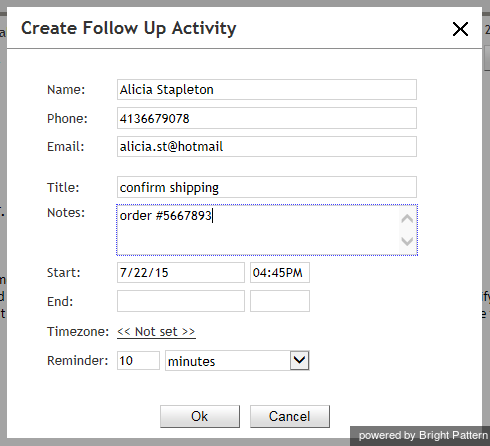From Bright Pattern Documentation
How to Schedule a Follow-up Activity
While talking to a customer or colleague, you can schedule follow-up activities related to your present call. For example, you can schedule an outbound call or email to confirm fulfillment of customer’s request.
To schedule a follow-up activity in the context of your current interaction, follow these steps:
- In the Contact Info Panel, click the Schedule follow-up activity button
. The dialog window that appears will have the available contact information (e.g., name and phone number) prefilled for you.
- Add missing contact information (e.g., email address) if necessary.
- Enter the activity Title and Notes.
- Specify the activity Start and End time, and set the Reminder.
- Click Ok.
Scheduled activities will appear in your personal calendar, and you will get reminders when those activities are due. For general information about the calendar and reminders, see section Using the Calendar.