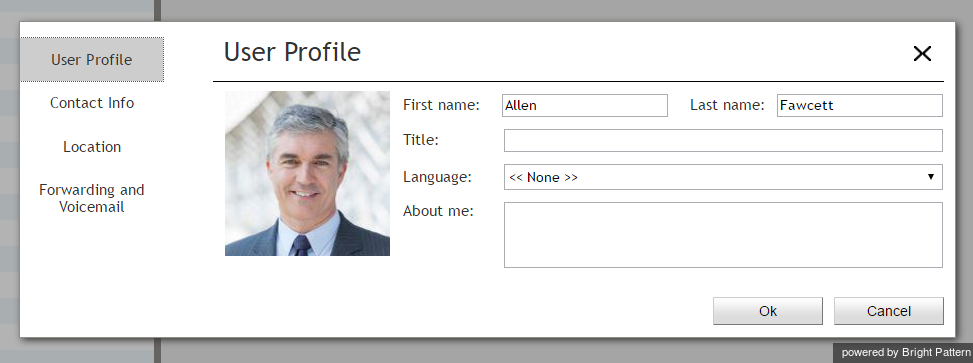Contents
- Introduction
- Starting Your Working Session
- Starting Agent Desktop
- Selecting a Phone Device
- Logging into Agent Desktop
- Installing and Updating the Agent Desktop Helper Application
- User Interface Overview
- Changing Your Agent Desktop Appearance
- Understanding Screen-pop
- 1 Configuring Your User Profile
- Configuring Your Voicemail
- Listening to Voicemail Messages
- Call Forwarding
- Using the Calendar
- Getting Help
- Understanding and Handling Your States
- How to Interpret Your Current State Information
- How to Make Yourself Ready
- How to Make Yourself Not Ready
- Handling Calls
- How to Answer an Incoming Call
- How to Reject an Incoming Call
- How to Make an Internal Call
- How to Make an Outbound Call
- How to Send Numeric Information
- How to Use the Directory
- How to Redial a Previously Dialed Number
- How to Use Favorite Contacts
- How to Mute a Call
- How to Release a Call
- How to Wrap Up After Call Work
- Dispositions and Notes
- How to Hold and Retrieve a Call
- How to Make a Consultation Call
- How to Transfer a Call
- How to Host a Conference
- How to Participate in a Conference
- How to Place a Call in a Service Queue
- How to Connect a Voice Application to Your Call
- How to Use Prerecorded Messages
- How to Record a Call
- How to Stop or Pause Call Recording
- Voice Signatures
- How to Schedule a Follow-up Activity
- How to Send SMS Messages
- Participating in an Outbound Campaign
- General Information About Outbound Campaigns
- How to Review a Calling Record
- How to Reject a Calling Record
- How to Reschedule a Call Attempt
- Handling Service Chats
- How to Accept a Chat Request
- How to Reject a Chat Request
- Chat Messages
- How to Send and Receive Pictures and Documents
- How to Transfer Your Chat Session
- How to Create and Edit Canned Chat Responses
- How to End a Chat Session
- Handling Multiple Chat Sessions
- Handling Mobile Interactions
- Handling Email
- General Information About Handling Email
- Understanding Email Cases and Threads
- How to Accept an Email
- How to Retrieve an Email from the Team Queue
- How to Retrieve an Email from My Queue
- Overview of the Email Working Area
- How to Review an Incoming Email
- How to Mask Sensitive Data
- How to Close an Email without Replying
- How to Change an Assigned Email Service
- How to Transfer an Email
- How to Forward an Email
- How to Change Default Email Font
- How to Compose a Reply
- How to Use My Follow-ups to Send a Follow-up Outbound Email
- How to Use Cases to Send a Follow-up Outbound Email
- How to Send a New Outbound Email
- How to Save an Email as a Draft
- Knowledge Base
- General Information About Knowledge Base
- How to Use a Knowledge Base Article
- Contributing Content to the Knowledge Base
- Other Useful Functions
- Dashboard
- Keyboard Shortcuts
- Ways to Request Assistance
- How to Use Internal Chat
- How to Report a Call Quality Problem
- How to Send Agent Desktop Application Logs to Your Administrator
- Ending Your Working Session
- Error Messages
Configuring Your User Profile
Your user profile is a collection of information about you that may be relevant to the tasks assigned to you as an employee. Typically, you can enter and/or edit your profile yourself. For example, the chat nickname you select for yourself may be displayed to customers, and they will be likely to use that nickname when chatting with you.
Navigate to Settings > User Profile to view and edit your profile data.
Some elements of your profile may be preconfigured for you by your system administrator. Whether you can change such preconfigured profile elements, and whether you are expected to enter and subsequently update any undefined elements of your profile, depends entirely on your contact center practices. You will receive detailed instructions regarding your profile setup and maintenance from your system administrator.
Elements
The elements of your user profile are divided into tabs. They are explained as follows.
User profile tab
First name
This is your first name.
Last name
This is your last name.
Title
Title is your job title. This property is used for information only.
Language
Language is your preferred language. This property is used for information only and does not affect the process of delivery of customer interactions to you. If, as an agent, you provide services in different languages, those languages will be configured as your skills by your system administrator elsewhere in the system.
This setting also does not affect the display language of your Agent Desktop user interface. The display language is determined by the language settings of your browser and availability of the Bright Pattern product in this locale.
About me
You can optionally provide more information about yourself.
Photo
If uploaded to your profile, your photo will appear in the Contact Info Panel of the Agent Desktop applications of other employees during your internal communications. Depending on your contact center configuration, this photo may also be displayed to customers when they communicate with you using chat. To upload the photo, hover over the photo area and click Change photo. To remove the photo, hover over the photo area and click the “x” symbol in the upper right corner.
The default maximum size of uploaded photos is 10 MB; the photo will be compressed to fit the user interface elements where it is displayed. Note that the maximum size of uploaded files may be further limited by your system administrator.
Contact Info tab
Chat nickname
Chat nickname is the name that will be displayed to other parties when they communicate with you via chat.
Phone extension
The phone extension is the number assigned to you in the system. It is read-only.
Work phone
Your direct work phone number is used for information only. For the duration of your working session, your phone number will be determined by the phone device option that you selected at the time of login.
Mobile phone
You mobile phone number is used for information only. For the duration of your working session, your phone number will be determined by the phone device option that you selected at the time of login.
Email address
This is your email address. The system will use this address for delivery of password reset instructions and your voicemail messages. It must be specified if you have permission and intention to use voicemail. For more information about voicemail deliver, see section Listening to Voicemail Messages.
Location tab
Time zone'
This property is the time zone where you normally reside. It is used for information only. For any time-dependent tasks, the system will determine you time zone based on your contact center configuration.
Country
This is the country where you normally reside. This property is used for information only.
State/Province
This is the state or province where you normally reside. This property is used for information only.
City
This is the city where you normally reside. This property is used for information only.
Forwarding and Voicemail tab
Forward all calls for ext. XXXX to
Select the checkbox and enter a phone extension to enable call forwarding.
Forward on no answer after
Specify the number of seconds to wait before forwarding a call.
Enable voicemail (requires email address)
Select the checkbox to enable voicemail.
Send to voicemail after
Specify the number of seconds to wait before the voicemail is emailed.
Use the following greeting for voicemail
Select the voicemail greeting you would like to use.
Refer to the section Configuring Your Voicemail for detailed instructions on how to set up voicemail.