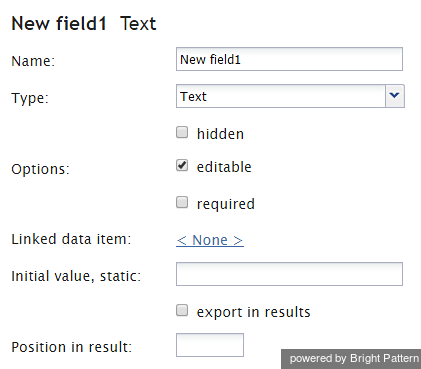Field
The Field component is a data field for entering information during interaction handling. The entered information will be available to other agents in case of interaction transfers and can also be stored in the campaign results.
For outbound campaigns, it is often desirable to display data from the calling list records in the form fields. To enable this capability, first define the form fields where you wish the calling list data to appear, as described in this section. Then use the Contact Center Administrator application to map these fields to the corresponding fields of the calling lists.
Note that editable forms are currently supported for services of Outbound Voice and Blended Voice types only.
To define a new field, click the Add Field button at the bottom of the form component menu.
Settings
The following settings can be specified for the Field component.
Name
The name of this field will be used for binding this form field with a calling list field. Note that this name will not appear on the form. To provide a display name for the field, use the Label component.
Type
Type is the type of data to be entered in this field.
You may select one of the following types from the drop-down menu:
- Text
- Number
- Phone
- Date/Time
- US state
- Hyperlink
- List
- Encrypted text
- Key Value List
Selection of a data type may enforce some restrictions related to the range of values, format, and/or characters used. If the data entered in this field shall be encrypted while it is stored in the system, select data type Encrypted text. (If you do not see this data type, the data encryption function is not enabled for your contact center by the service provider.) Note that when you export form data from the system, any encrypted data elements will be unencrypted for export.
hidden
Select the hidden checkbox if you want this file to be hidden at run time.
editable
By default, field editing is enabled. Unselect the editable checkbox if the Initial value specified for this field is supposed to be read-only.
required
Select the required checkbox if data for this field must be provided in order for the completed form to be deemed valid.
Initial value, static
Enter the initial (default) value that will appear in this field when the form is presented to the agent. This can be a scenario variable in the $(varname) format. The agent will be able to change this value if the editable checkbox is selected.
export in results
Select the export in results checkbox if you want values entered in this field to be stored in the campaign results.
Position in result
If the export in results checkbox is selected, you can define the position of this field in the campaign results table relative to other fields of this activity form whose values have to be stored.
Items
For data type List, the Items property allows you to define your own range of possible values that can be either defined arbitrarily or sourced from a calling list. Click add/edit to define the value range for a field of the List type.
Display format
- For data type Phone, this property allows you to select the country for which the phone number will be specified in this field and indicate whether an international or national format is expected. Leave the field as None to disable format verification.
- For data type Date/Time, this property allows you to select or define the format in which the date and/or time will be displayed on the form.
- To define your own format, select custom and specify the desired format in the field below.
- Select the show timezone selector if you want a time zone selector to be displayed next to a Date/Time field.
Result (export) format
For data type Date/Time, this property allows you to select or define the format in which the date and/or time will be stored.