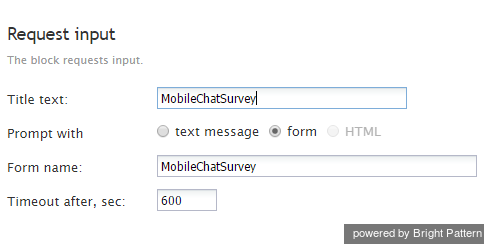Request Input
The Request Input scenario block is used to request information from a chat customer. It can be used, for example, to ask for customer information at the beginning of the chat session (e.g., first and last name, email address, etc.), or to offer the customer a satisfaction survey at the end of the session.
Conditional Exits
The Request Input block may take the Timeout conditional exit if no customer input is received within the specified timeout.
Settings
Title text
Title text is the name of the instance of the block. Enter a name in the text field and click the Update button at the bottom of the Edit pane. The new name of the block appears in the flowchart.
Prompt with
This setting represents the type of prompt to be used to request input.
- To request input via a message directly in the chat window, select text message and specify the text in the Message to send field.
- To request input via a predefined form, select form and use the Form name field to specify the name of the form that is to be displayed by the client chat application.
Note: Starting with Bright Pattern Contact Center version 3.12, option HTML is no longer available for new chat scenarios. All forms should now be created in the client application and called from the chat scenario via the form option. Forms created in previous software versions using this option will continue to be supported.
Timeout after
The Timeout after setting specifies for how long the block will wait for customer’s input before taking conditional exit Timeout.