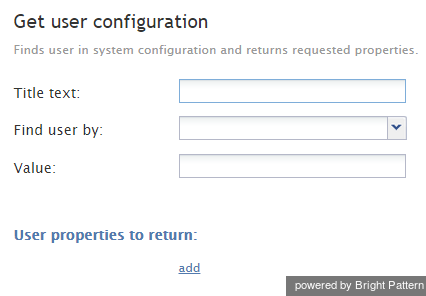Contents
- Introduction
- Scenario Builder Application
- Scenario Blocks
- Accept
- Add to Calling List
- Answer
- Attached Data
- Collect Digits
- Comment
- Connect Call
- Connect Chat
- DB Execute
- Exception Handler
- Exit
- Fetch URL
- Find Agent
- Get Next Record
- Get Statistics
- 1 Get User Configuration
- Goto
- If
- Internal Message
- Log
- Menu
- Play Prompt
- Record
- Request Callback
- Request Input
- Request Skill or Service
- RightNow Create Object
- RightNow Screen Pop
- RightNow Search
- RightNow Select Account
- RightNow Update Object
- Salesforce.com Delete
- Salesforce.com Insert
- Salesforce.com Screenpop
- Salesforce.com Search
- Salesforce.com Update
- Save Survey Response
- Self-Service Provided
- Search Directory
- Send Message
- Set Agent State
- Set Disposition
- Set Priority
- Set Prompt Language
- Set Variable
- Start Another Scenario
- Stop Prompt
- Voicemail
- Wait
- Web Screen Pop
- Zendesk Create Object
- Zendesk Screen Pop
- Zendesk Search
- Zendesk Select Account
- Zendesk Update Object
- Variables and Expressions
- Voice Segment Types
- Scenario Example
Get User Configuration
The Get User Configuration scenario block obtains one or more of the properties of a user, such as username, phone number, email address, or unique identifier, and saves them in scenario variables for future use.
Settings
Title text
Title text is the name of the instance of the block. Enter a name in the text field and click the Update button at the bottom of the Edit pane. The new name of the block appears in the flowchart.
Find user by
'Find user by specifies the type of the property that will be used to find the user. You can find a user by using the following properties:
- Login ID – The username
- Email address – The user’s email address
- Phone – The user’s assigned phone extension or default hardphone number
- User ID – The global unique identifier of this user in system configuration; global identifiers can be used, for example, to associate contacts/cases/interactions in third-party systems with agents who handled them
Value
Value specifies the value of the property that will be used to find the user.
User properties to return
Click add to select the type of property that you want to use in the scenario and the name of the variable where its value will be stored. The following property descriptions refer to their names as they appear in the Contact Center Administrator application.
- First Name – The user’s first name
- Last Name – The user’s last name
- Login ID – The user’s username
- Email address – The user’s email address
- Softphone number – The user’s phone extension
- Hardphone number – The user’s default hardphone number
- Team ID – The global unique identifier of the user’s team in system configuration
- Team name – The name of the user’s team
- Voice Mail Greeting URL – The link to user’s currently selected voicemail greeting
- Skill – The name of user’s skill from the specified group; this parameter can be used for group-based routing; see the description of option Specific skill from variable of the Find Agent block for more information
- User ID – The global unique identifier of this user in system configuration; user ID can be used, for example, to associate contacts/cases/interactions in third-party systems with agents who handled them in order to facilitate personal routing; see the description of option Specific agent of the Find Agent block for more information.
Scenario variables can be specified as values using the $(varname) format.
For more information, see Contact Center Administrator Guide sections Users, Teams, and Skill Levels.