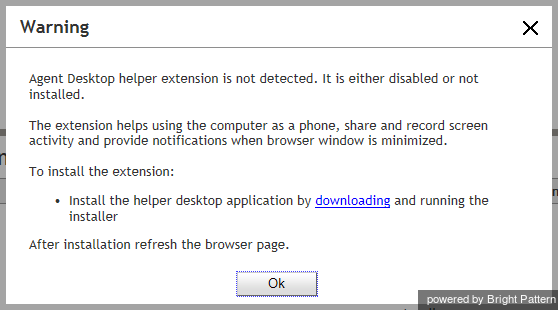Contents
- Introduction
- Starting Your Working Session
- Starting Agent Desktop
- Selecting a Phone Device
- Logging into Agent Desktop
- 1 Installing and Updating the Agent Desktop Helper Application
- User Interface Overview
- Changing Your Agent Desktop Appearance
- Understanding Screen-pop
- Configuring Your User Profile
- Configuring Your Voicemail
- Listening to Voicemail Messages
- Call Forwarding
- Using the Calendar
- Getting Help
- Understanding and Handling Your States
- How to Interpret Your Current State Information
- How to Make Yourself Ready
- How to Make Yourself Not Ready
- Handling Calls
- How to Answer an Incoming Call
- How to Reject an Incoming Call
- How to Make an Internal Call
- How to Make an Outbound Call
- How to Send Numeric Information
- How to Use the Directory
- How to Redial a Previously Dialed Number
- How to Use Favorite Contacts
- How to Mute a Call
- How to Release a Call
- How to Wrap Up After Call Work
- Dispositions and Notes
- How to Hold and Retrieve a Call
- How to Make a Consultation Call
- How to Transfer a Call
- How to Host a Conference
- How to Participate in a Conference
- How to Place a Call in a Service Queue
- How to Connect a Voice Application to Your Call
- How to Use Prerecorded Messages
- How to Record a Call
- How to Stop or Pause Call Recording
- Voice Signatures
- How to Schedule a Follow-up Activity
- How to Send SMS Messages
- Participating in an Outbound Campaign
- General Information About Outbound Campaigns
- How to Review a Calling Record
- How to Reject a Calling Record
- How to Reschedule a Call Attempt
- Handling Service Chats
- How to Accept a Chat Request
- How to Reject a Chat Request
- Chat Messages
- How to Send and Receive Pictures and Documents
- How to Transfer Your Chat Session
- How to Create and Edit Canned Chat Responses
- How to End a Chat Session
- Handling Multiple Chat Sessions
- Handling Mobile Interactions
- Handling Email
- General Information About Handling Email
- Understanding Email Cases and Threads
- How to Accept an Email
- How to Retrieve an Email from the Team Queue
- How to Retrieve an Email from Your Personal Queue
- Overview of the Email Working Area
- How to Review an Incoming Email
- How to Mask Sensitive Data
- How to Close an Email without Replying
- How to Change an Assigned Email Service
- How to Transfer an Email
- How to Forward an Email
- How to Compose a Reply
- How to Send a Follow-up Outbound Email
- How to Send a New Outbound Email
- How to Save an Email as a Draft
- Knowledge Base
- General Information About Knowledge Base
- How to Use a Knowledge Base Article
- Contributing Content to the Knowledge Base
- Other Useful Functions
- Dashboard
- Ways to Request Assistance
- How to Use Internal Chat
- How to Report a Call Quality Problem
- How to Send Agent Desktop Application Logs to Your Administrator
- Ending Your Working Session
- Error Messages
Installing and Updating the Agent Desktop Helper Application
Although Agent Desktop is a browser-based application, a small subset of its functions is implemented in a software component that you may need to download and install on your computer. This component is called the Agent Desktop Helper Application. Thus, when you start the Agent Desktop on your computer for the first time, you may see a warning message such as the message shown.
The exact text of the message and your actions will depend on the type of browser you use. Follow the instructions of the message to install and enable the Agent Desktop Helper Application component on your computer.
If You Do Not See a Warning
If you do not see the warning message when you log into your computer for the first time, this usually means that the Agent Desktop Helper Application component has been preinstalled for you. You can check if the component is installed on your computer by looking up its name in the list of installed programs (Windows Start Menu > Control Panel > Programs and Features).
If You Use Chrome
For the Chrome browser, you should also check whether the corresponding Agent Desktop Chrome Extension is installed and enabled in your Chrome browser (Chrome > Settings > Extensions).
If You Use Internet Explorer 11
If you use Internet Explorer 11 or higher as your browser for the Agent Desktop login application, the browser's Enhanced Protected Mode must be disabled in order for all Agent Desktop application logs to appear in the same folder (C:\Users\<UserName>\AppData\Local\Temp\logs).
To disable the Enhanced Protected Mode:
- In the browser application, click Tools (Alt+X) and select Internet options.
- Click the Advanced tab, scroll down to the Security settings, and unselect the Enable Enhanced Protected Mode checkbox.
- Click OK.
From time to time, the Agent Desktop Helper Application may have to be updated to support new system functionality. When a new version of this component becomes available, you may see a warning message similar to the one discussed above prompting you to upgrade. Follow the instructions of the message to update and enable the Agent Desktop Helper Application component on your computer.
Your attempts to install/update Agent Desktop Helper Application may be blocked by your browser (depending on its security settings) and/or some anti-virus software running on your computer. Typically, in this case, you will see a warning message asking you either to cancel or confirm the download/install. Choose the confirm/allow/proceed option to proceed with the installation/upgrade. If in doubt, contact your system administrator.