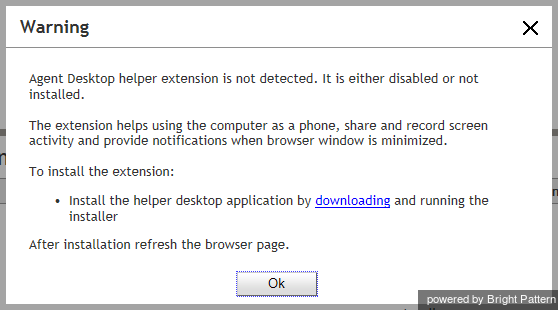Installing and Updating Agent Desktop Helper Application
Although Agent Desktop is a browser application, a small subset of its functions is implemented in a software component that you may need to download and install on your computer. This component is called Agent Desktop Helper Application. Thus, when you start the Agent Desktop on your computer for the first time, you may see a waring message like this:
The exact text of the message and your actions will depend on the type of browser you use. Follow the instructions of the message to install and enable the Agent Desktop Helper Application component on your computer.
- Note: If you do not see the warning message when you log into your computer for the first time, this usually means that the Agent Desktop Helper Application component has been pre-installed for you. You can check if the component is installed on your computer by looking up its name in the list of installed programs (Windows Start Menu > Control Panel > Programs and Features). For the Chrome browser, you should also check whether the corresponding Agent Desktop Chrome Extension is installed and enabled in your Chrome browser (Chrome > Settings > Extensions).
The following note may be important if you use Internet Explorer 11 or higher as your browser for the Agent Desktop login application: the browser's Enhanced Protected Mode must be disabled in order for all Agent Desktop application logs to appear in the same folder (C:\Users\<UserName>\AppData\Local\Temp\logs). To disable the Enhanced Protected Mode:
- In the browser application, click Tools (Alt+X) and select Internet options.
- Click the Advanced tab, scroll down to the Security settings, and unselect the Enable Enhanced Protected Mode checkbox.
- Click OK.
From time to time, Agent Desktop Helper Application may have to be updated to support new system functionality. When a new version of this component becomes available, you may see a warning message similar to the one discussed above prompting you to upgrade. Follow the instructions of the message to update and enable the Agent Desktop Helper Application component on your computer.
- Note: You attempts to install/update Agent Desktop Helper Application may be blocked by your browser (depending on its security settings) and/or some anti-virus software running on your computer. Typically in this case you will see a warning message asking you to either cancel or confirm the download/install. Choose the confirm/allow/proceed option to proceed with the installation/upgrade. If in doubt, contact your system administrator.