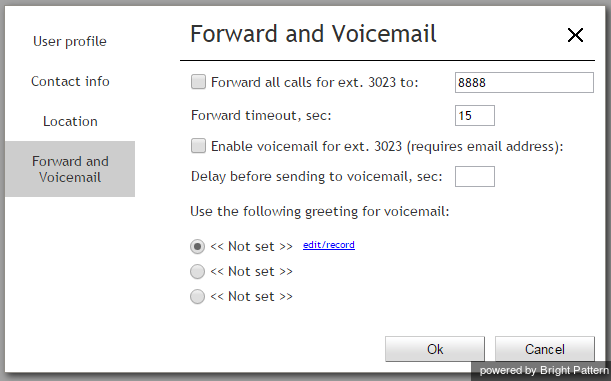Call Forwarding
You can use the call forwarding function to redirect incoming calls that you cannot answer to another designated number where they are more likely to be answered. You can specify the forwarding number and activate/deactivate call forwarding via your Agent Desktop application at any time.
To configure and/or activate call forwarding:
- Click Settings, select User Profile, and click the Forwarding and Voicemail tab.
- Use Forward all calls for ext… to to specify the forwarding number.
- Use Forward on no answer after to specify the no-answer timeout, i.e., the time in seconds after which an incoming call will be forwarded when you are logged in and cannot answer it. (When you are logged out or if you are logged in with option No phone, incoming calls will be forwarded immediately regardless of this setting.)
- Select the Forward all calls for ext… checkbox. The forwarding function is now activated.
Note the following:
Your personal call forwarding settings will work for all phone device options except internal phone and default phone. For internal phone and default phone, forwarding settings configured for the corresponding hardphone numbers will be applied. You can check those settings with your system administrator.
All call forwarding settings can be pre-configured for you and changed at any time by your system administrator. This includes the forwarding number, the no-answer timeout, and activation and deactivation of the forwarding function.
Call forwarding settings take priority over the voicemail settings. A temporary activation of call forwarding will automatically disable the voicemail function; however your existing voicemail configuration (the no-answer timeout and current greeting) will be preserved and will take effect as soon as call forwarding is deactivated.