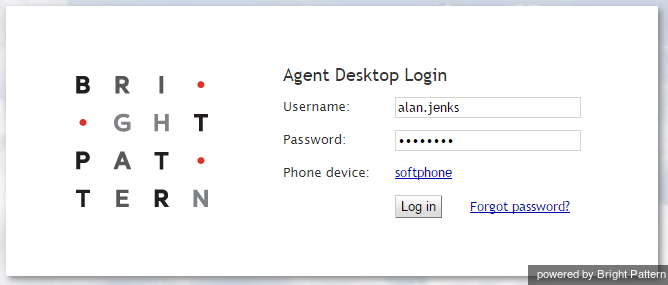From Bright Pattern Documentation
Starting Agent Desktop
Agent Desktop can be run on either Microsoft Windows or Mac OS X in one of the following browsers:
- Google Chrome
- Mozilla Firefox
- Internet Explorer 10 (Microsoft Windows 7 only)
- Internet Explorer 11 and later (Microsoft Windows 7, 8, and 10)
- Safari 8 and later (Mac OS X)
Click here for a complete list of system requirements.
To start Agent Desktop, open your browser application. In the address field, type the web site address (URL) provided by your system administrator. The login dialog box will appear.