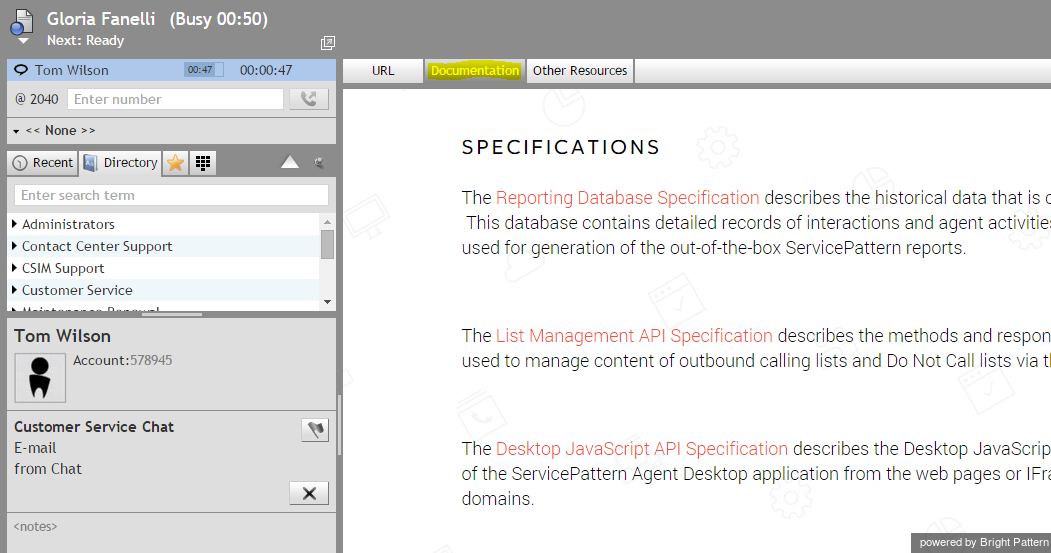Understanding Screen-pop
Incoming interactions can be accompanied with web pages or forms that can provide additional information about the customer and/or the requested service. In this case, as soon as a new interaction is delivered to your desktop, you will see the corresponding web page/form in the Context Information Area.
If the interaction is associated with one page or form, it will occupy the entire space of the Context Information Area. Some types of interactions may be associated with multiple pages/forms. In this case, the pages/forms will be arranged in a multi-tab view. The most relevant page/from will be displayed in the first tab called URL. To see other pages/forms, click the corresponding tabs – those tabs will usually have some descriptive names. You will get detailed information about the content and purpose of each tab from your system administrator.
Note that Agent Desktop temporarily stores the forms/tabs that you used for processing of the ten most recent interactions. Any such forms/pages will be displayed when you select the corresponding contacts from the Recent tab. (If you log out or reload your browser, those forms/pages will no longer be available.)