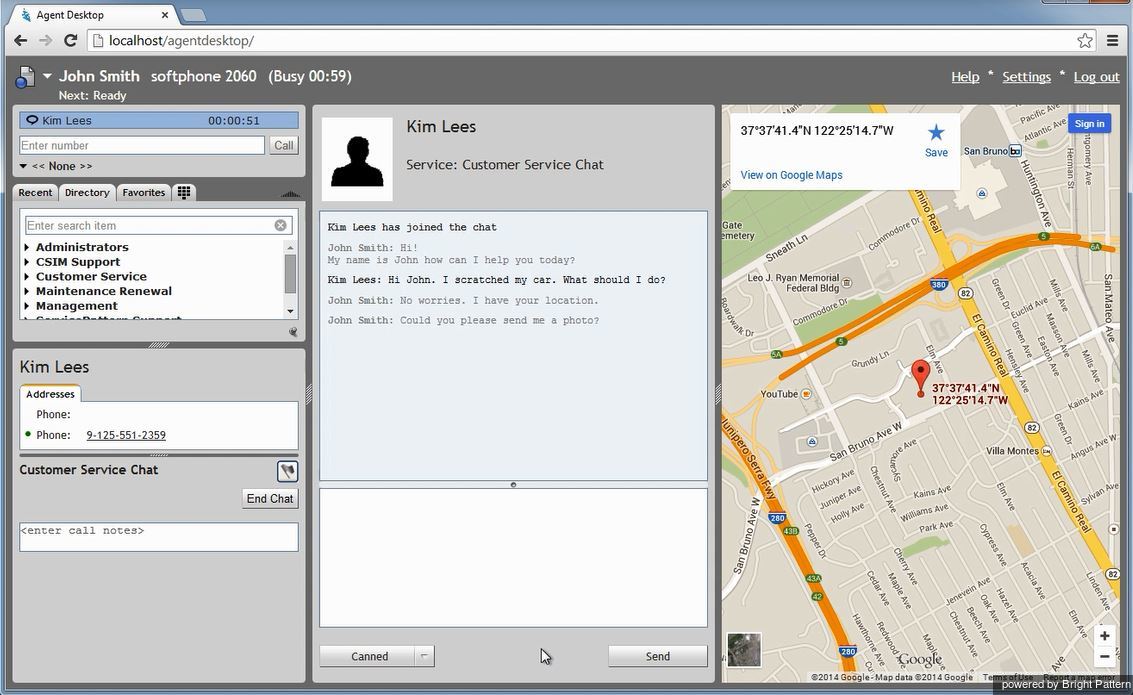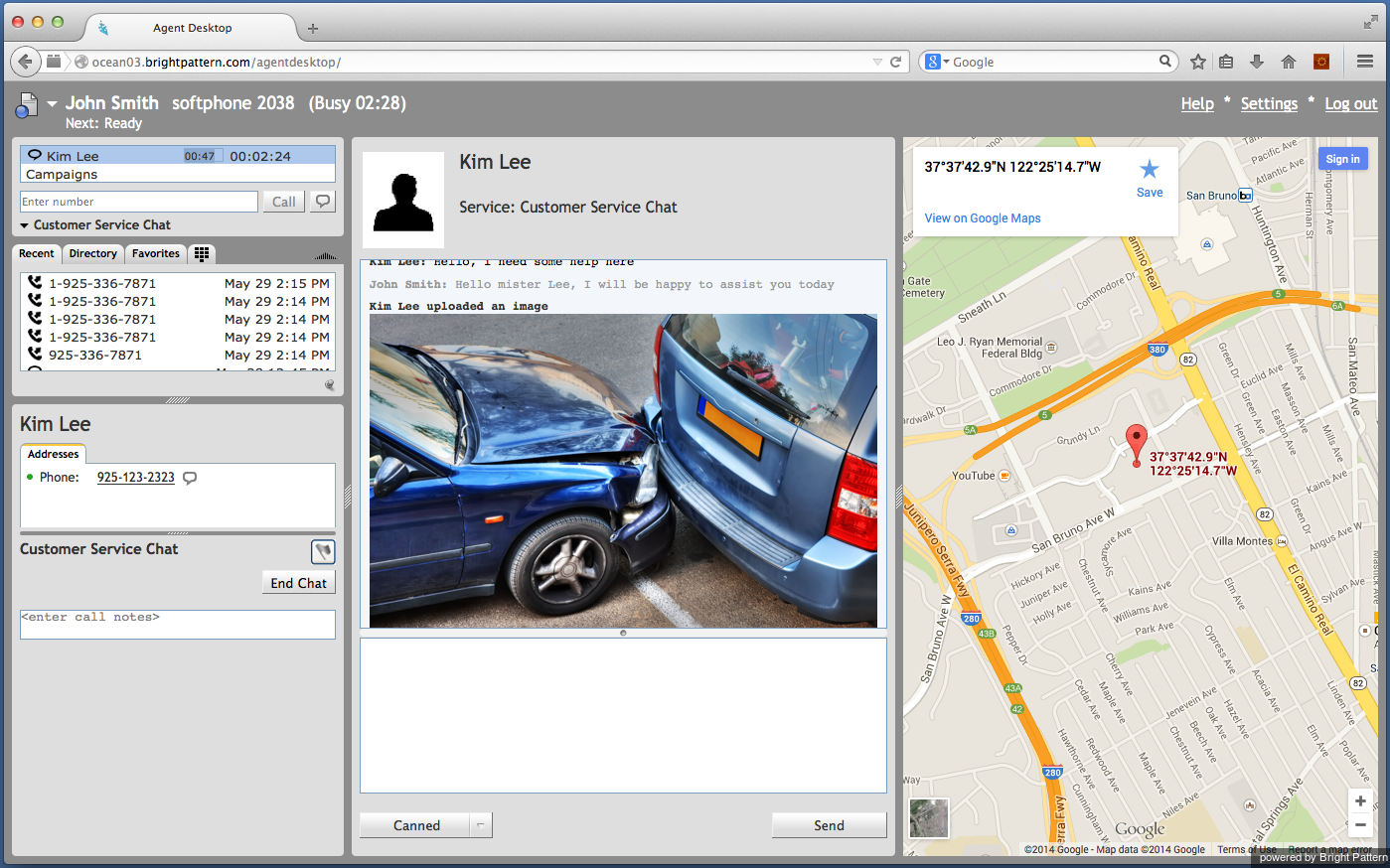Contents
- Introduction
- Starting Your Working Session
- Starting Agent Desktop
- Selecting a Phone Device
- Logging into Agent Desktop
- Installing and Updating the Agent Desktop Helper Application
- User Interface Overview
- Changing Your Agent Desktop Appearance
- Understanding Screen-pop
- Configuring Your User Profile
- Configuring Your Voicemail
- Listening to Voicemail Messages
- Call Forwarding
- Using the Calendar
- Getting Help
- Understanding and Handling Your States
- How to Interpret Your Current State Information
- How to Make Yourself Ready
- How to Make Yourself Not Ready
- Handling Calls
- How to Answer an Incoming Call
- How to Reject an Incoming Call
- How to Make an Internal Call
- How to Make an Outbound Call
- How to Send Numeric Information
- How to Use the Directory
- How to Redial a Previously Dialed Number
- How to Use Favorite Contacts
- How to Mute a Call
- How to Release a Call
- How to Wrap Up After Call Work
- Dispositions and Notes
- How to Hold and Retrieve a Call
- How to Make a Consultation Call
- How to Transfer a Call
- How to Host a Conference
- How to Participate in a Conference
- How to Place a Call in a Service Queue
- How to Connect a Voice Application to Your Call
- How to Use Prerecorded Messages
- How to Record a Call
- How to Stop or Pause Call Recording
- Voice Signatures
- How to Schedule a Follow-up Activity
- How to Send SMS Messages
- Participating in an Outbound Campaign
- General Information About Outbound Campaigns
- How to Review a Calling Record
- How to Reject a Calling Record
- How to Reschedule a Call Attempt
- Handling Service Chats
- How to Accept a Chat Request
- How to Reject a Chat Request
- Chat Messages
- How to Send and Receive Pictures and Documents
- How to Transfer Your Chat Session
- How to Create and Edit Canned Chat Responses
- How to End a Chat Session
- Handling Multiple Chat Sessions
- Handling Mobile Interactions
- Handling Email
- General Information About Handling Email
- Understanding Email Cases and Threads
- How to Accept an Email
- How to Retrieve an Email from the Team Queue
- How to Retrieve an Email from Your Personal Queue
- Overview of the Email Working Area
- How to Review an Incoming Email
- How to Mask Sensitive Data
- How to Close an Email without Replying
- How to Change an Assigned Email Service
- How to Transfer an Email
- How to Forward an Email
- How to Compose a Reply
- How to Send a Follow-up Outbound Email
- How to Send a New Outbound Email
- How to Save an Email as a Draft
- Knowledge Base
- General Information About Knowledge Base
- How to Use a Knowledge Base Article
- Contributing Content to the Knowledge Base
- Other Useful Functions
- Dashboard
- Ways to Request Assistance
- How to Use Internal Chat
- How to Report a Call Quality Problem
- How to Send Agent Desktop Application Logs to Your Administrator
- Ending Your Working Session
- Error Messages
Mobile Chat
The General Information About Mobile Interactions section shows how a typical chat conversation may be presented to a mobile customer. For you, as an agent, the same conversation will appear as if it were a regular service chat. For detailed information about chat handling, see section Handling Service Chats.
A number of capabilities and advantages that may be specific to mobile chats are discussed in this section. Note that all these functions are optional and depend on the capabilities of the mobile application, which in turn depends on the purpose and configuration of the contact center services for which this application is designed. Your system administrator will advise you on the exact set of additional functions that may be available to you when you handle chat sessions with your mobile customers.
End a Chat and Continue the Conversation as a Call
Mobile customers access your contact center via smartphones (i.e., devices that will typically have an integrated phone capability). Thus, when you accept a mobile chat request, you may see a customer’s phone number in the Contact Info Panel. This enables you to call the customer at any time during the chat session (e.g., upon the customer's request or if you feel that a voice call may be a more efficient way to provide the requested service. In the latter case, you should use the chat exchange to get the customer’s consent to be contacted by phone.)
To make a call, click the customer’s phone number. Once the customer answers, you can handle the established call as any regular voice call. Your chat session will continue in parallel with the call. For more information on phone calls, see section Handling Calls.
Screen Pop Information Adds Value to a Chat
The Context Information Area of your Agent Desktop may be used by the mobile application to provide some additional information to you, which may be helpful in providing the requested service. In the example above, the customer’s auto insurance application immediately transmits the GPS coordinates of the caller, enabling the agent to view the exact location of the accident on the map.
Send and Receive Files
Mobile customers may be able to send you images related to their service requests. In the example above, the agent may ask the customer to send him a picture of the accident. Once the picture is sent, it will appear in your Chat Panel, as shown.