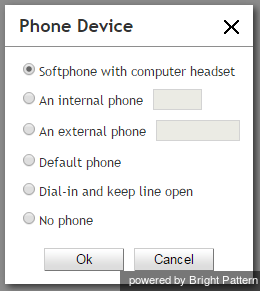(Created new topic from branched topic Documentation:ServicePattern:agent-guide:SelectingaPhoneDevice:3.14) |
|||
| Line 13: | Line 13: | ||
'''Softphone with computer headset''' | '''Softphone with computer headset''' | ||
| − | This device is a softphone application working as a phone in your computer. A high-quality headset is recommended for this option, such as Plantronics | + | This device is a softphone application working as a phone in your computer. A high-quality headset is recommended for this option, such as Plantronics USB DSP series. When you select this option, the extension number assigned to you in configuration will be your phone number for the duration of the login session. |
Latest revision as of 20:02, 16 October 2018
Contents
- Introduction
- Starting Your Working Session
- Starting Agent Desktop
- 1 Selecting a Phone Device
- Logging into Agent Desktop
- Installing and Updating the Agent Desktop Helper Application
- User Interface Overview
- Changing Your Agent Desktop Appearance
- Understanding Screen-pop
- Configuring Your User Profile
- Configuring Your Voicemail
- Listening to Voicemail Messages
- Call Forwarding
- Using the Calendar
- Getting Help
- Understanding and Handling Your States
- How to Interpret Your Current State Information
- How to Make Yourself Ready
- How to Make Yourself Not Ready
- Handling Calls
- How to Answer an Incoming Call
- How to Reject an Incoming Call
- How to Make an Internal Call
- How to Make an Outbound Call
- How to Send Numeric Information
- How to Use the Directory
- How to Redial a Previously Dialed Number
- How to Use Favorite Contacts
- How to Mute a Call
- How to Release a Call
- How to Wrap Up After Call Work
- Dispositions and Notes
- How to Hold and Retrieve a Call
- How to Make a Consultation Call
- How to Transfer a Call
- How to Host a Conference
- How to Participate in a Conference
- How to Place a Call in a Service Queue
- How to Connect a Voice Application to Your Call
- How to Use Prerecorded Messages
- How to Record a Call
- How to Stop or Pause Call Recording
- Voice Signatures
- How to Schedule a Follow-up Activity
- How to Send SMS Messages
- Participating in an Outbound Campaign
- General Information About Outbound Campaigns
- How to Review a Calling Record
- How to Reject a Calling Record
- How to Reschedule a Call Attempt
- Handling Service Chats
- How to Accept a Chat Request
- How to Reject a Chat Request
- Chat Messages
- How to Send and Receive Pictures and Documents
- How to Transfer Your Chat Session
- How to Create and Edit Canned Chat Responses
- How to End a Chat Session
- Handling Multiple Chat Sessions
- Handling Mobile Interactions
- Handling Email
- General Information About Handling Email
- Understanding Email Cases and Threads
- How to Accept an Email
- How to Retrieve an Email from the Team Queue
- How to Retrieve an Email from My Queue
- Overview of the Email Working Area
- How to Review an Incoming Email
- How to Mask Sensitive Data
- How to Close an Email without Replying
- How to Change an Assigned Email Service
- How to Transfer an Email
- How to Forward an Email
- How to Change Default Email Font
- How to Compose a Reply
- How to Use My Follow-ups to Send a Follow-up Outbound Email
- How to Use Cases to Send a Follow-up Outbound Email
- How to Send a New Outbound Email
- How to Save an Email as a Draft
- Knowledge Base
- General Information About Knowledge Base
- How to Use a Knowledge Base Article
- Contributing Content to the Knowledge Base
- Other Useful Functions
- Dashboard
- Keyboard Shortcuts
- Ways to Request Assistance
- How to Use Internal Chat
- How to Report a Call Quality Problem
- How to Send Agent Desktop Application Logs to Your Administrator
- Ending Your Working Session
- Error Messages
Selecting a Phone Device
During login, it is possible to make a selection of the device you will use to handle phone calls. Your system administrator will advise you about the option you should select on your first login. The selected option will be remembered for subsequent login attempts with this browser on your computer.
To select the device, click the current setting of the Phone device property in the login dialog box. A list of phone device options appears.
Phone Device Options
Choose one of the following phone devices to use in the Agent Desktop application.
Softphone with computer headset
This device is a softphone application working as a phone in your computer. A high-quality headset is recommended for this option, such as Plantronics USB DSP series. When you select this option, the extension number assigned to you in configuration will be your phone number for the duration of the login session.
An internal phone
An internal phone is a hardware phone connected directly to the system. This can be a SIP-based phone on your desk, such as Polycom SoundPoint. Enter the desired phone number in the field next to this option.
An external phone
An external phone is any public phone number that can be dialed from the system (e.g., your home or mobile phone when working from home). Enter the desired phone number in the field next to this option.
Depending on your system configuration, once established, your external phone connection may be kept open even when the remote party hangs up. This is normal behavior that is sometimes used to optimize utilization of the established PSTN phone connections. If this option is used in your contact center, you will not need to hang up the phone on your side. Termination of a current active call will be indicated using a special tone. Arrival of the next call will be announced both visually via your Agent Desktop application and via another special tone on your open phone connection. You can accept this call using the Accept button on your screen. For more information, see section How to Answer an Incoming Call.
Note that the open line may be automatically disconnected if it stays open for longer than a few minutes without any active calls. If the open line is disconnected automatically or if you release it manually, arrival of the next call will be announced via the regular ringing signal. Your administrator will provide more information about the correct use of the external phone and any configured timeouts.
Default phone
Default phone is a hardware phone permanently assigned to you in the system configuration.
Dial-in and keep line open
Also known as a nailed connection, this option allows you to establish a phone connection with the system from any phone upon login and use this established physical connection for handling of all subsequent calls within your login session. If this option is used, the phone number to call for the initial connection will be provided to you by your administrator. Arrival of calls will be announced both visually via your Agent Desktop application and via a special tone on your open phone connection. You can accept these calls using the Accept button on your screen. For more information, see section How to Answer an Incoming Call. Termination of active calls will be indicated via another special tone.
Normally, the line will be kept open until you log out of the Agent Desktop application. If your application or browser are closed without a logout while you have a customer call, the system will wait for this call to be released by the remote party before closing the nailed connection. See section How to Terminate Your Working Session for more information.
No phone
You can use this option if you plan to work with text-based interactions only (i.e., chat and email).