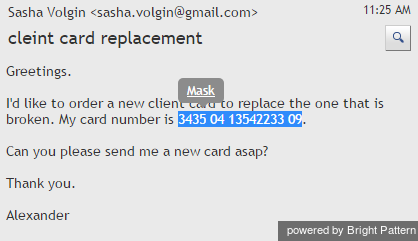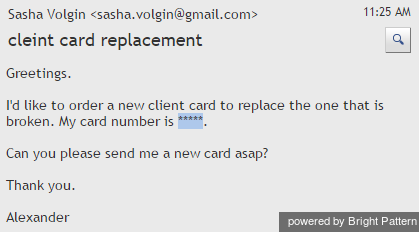How to Mask Sensitive Data
Depending on the type of services that you contact center provides, incoming emails may contain some sensitive data that people not familiar with Internet security risks can include in their messages. Examples of such data include payment card numbers, access codes, and clients’ personal health information. Handling of such data may be governed by various laws, industry security standards, as well as internal policies of your organization. Thus, while reviewing incoming mail, you may be expected to identify such data and make sure it is masked before the email is further processed and stored. (Data masking is the process of hiding original data by replacing it with random characters.)
To mask a fragment of an incoming email, in the Reading Pane select the text containing sensitive data and click the Mask command that will appear in the tooltip above the selected text.
The selected text will be replaced with the asterisk symbols.