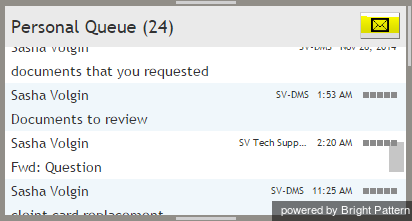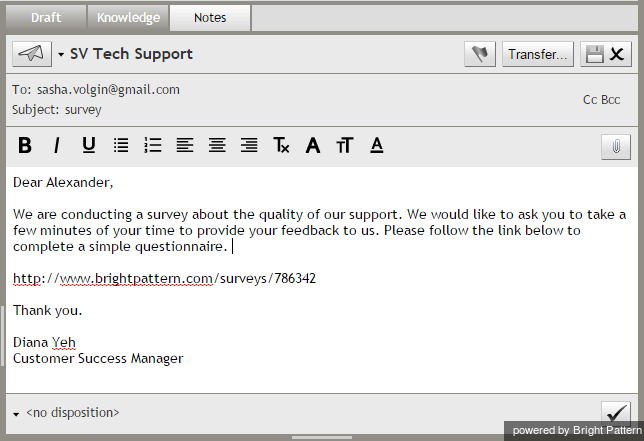How to Send a New Outbound Email
While follow-up emails are associated with existing cases, new outbound emails are emails that you send to your customers regarding matters unrelated to any existing cases. When you compose and send a new email, a new case is created automatically.
To send a new outbound email, click the Compose button in your personal email queue.
A new email draft will appear in your Active Communications List. The Context Information Area will display the familiar email processing views and controls. For more information, see Overview of the Email Working Area.
Select the service that this email is associated with. Specify the recipient email address, add cc and/or bcc if necessary, type the subject, compose the email itself, and click Send.
Your email will be sent and a new case will be created. If the customer replies to your email, his reply will be automatically associated with that new case. Subsequent processing of the customer reply will be no different from processing of incoming emails.