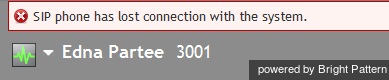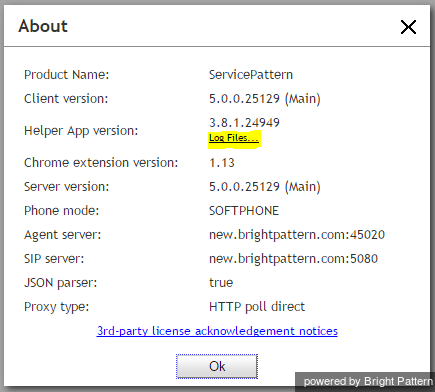How to Send Agent Desktop Application Logs to Your Administrator
During your work, you might at times encounter conditions that prevent you from working normally (e.g., unable to log in or perform a desired operation). Such conditions will normally be accompanied by error messages. Depending on the type of error, these messages may appear either in a separate window or in a pink banner in the upper bar of the Agent Desktop application as in the example below.
This guide lists most of the error messages that you may encounter and provides recommendations about what you can/should do when you encounter them. If the recommended actions do not help, you should contact your system administrator for help. (If an error message that you encounter is not listed, the only recommended action is to report this error to your system administrator immediately.)
When reporting a problem to your system administration personnel, it may be helpful to send them the corresponding application log. The log contains information about the action you were trying to perform when the error occurred and the conditions preceding this action. This information may help your administrator analyze and resolve the problem faster.
To send the log, select the About option from the Settings menu, and click the Log files… link.
The folder where the application log files are stored on your computer will open. Select the most recent bpclient text file (the one without a time stamp it its name) and send it to your system administrator.