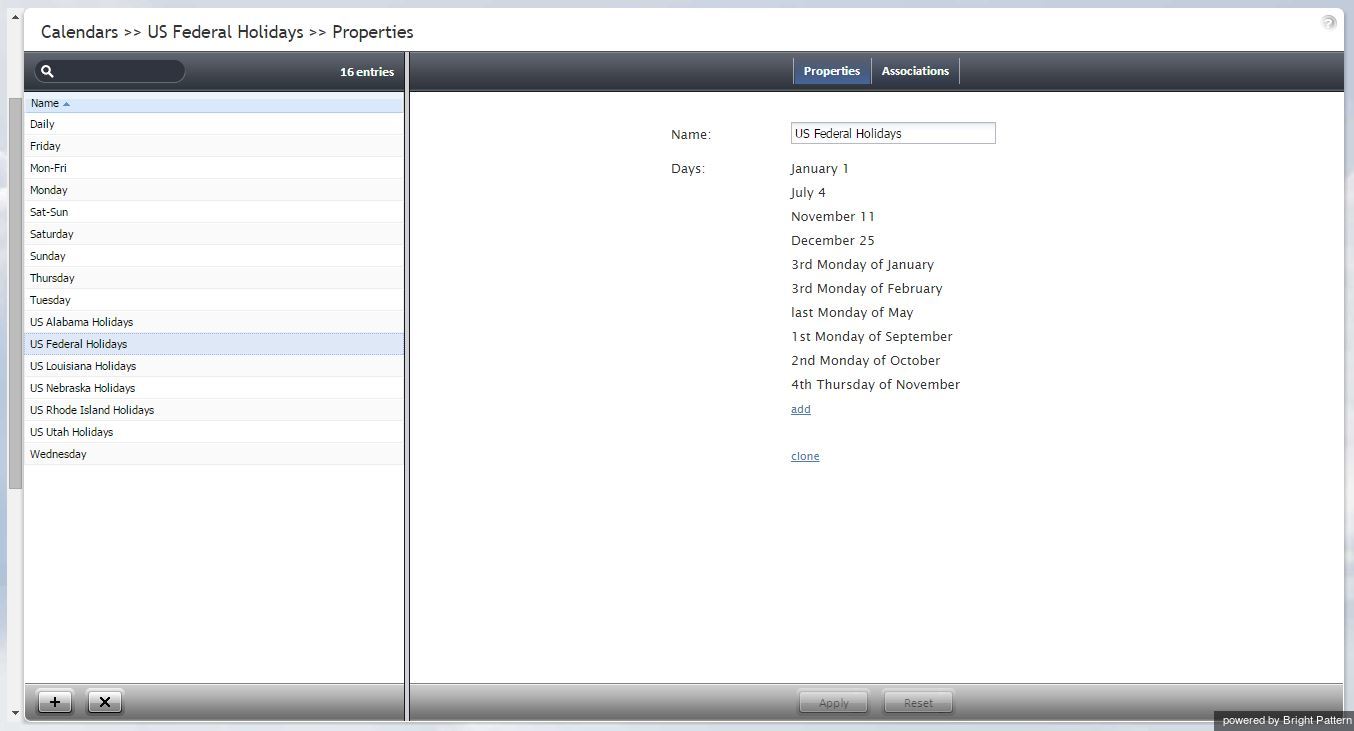Calendars
Unless all services of your contact center operate on a 24/7 basis, you will have to define separately what happens to incoming interactions when the corresponding services are open for business and when they are closed. You can define service operation hours when you configure your services or scenario entries. However, if your contact center has many different services, and some of them operate on the same schedules, it may be more convenient to define such schedules externally first, and then assign them to services and/or scenario entries. This way, if you need to change a service operation schedule, you do it once, and the change will automatically apply to all services associated with this schedule.
Creating an external schedule involves two steps. First you create calendars, i.e., define the days that are supposed to have the same hours of operation (e.g., Monday through Friday or public holidays). Calendars are discussed in this section. After that, you create the schedule itself by combining the different calendars and specifying hours of operation for each assigned calendar. Such complete schedules are discussed in section Hours of Operation. Note that the calendars are also used for definition of calling hours of outbound campaigns.
- Note: The system provides a number of pre-defined calendars that include a typical work week, weekends, and US holidays. The latter can be used for definition of state calling hours. The default holiday information is current as of the release of version 3.6 of the ServicePattern system (June of 2014). It is recommended that you periodically check the federal and state legislation regarding holidays and update the calendars as may be necessary.
To work with calendars, select the Calendars option from the Call Center Configuration menu.
The Calendars screen properties are described in the following table:
| Day types tab | |
|---|---|
| Name | Calendar name. Mandatory and must be unique within the contact center. |
| Days | The days that comprise this calendar. Note that all days within a calendar are supposed to have the same hours of operation.
To add a day to the calendar click add. Select the recurrence pattern from the drop-down menu and provide the necessary data. For example, for the US Labor Day holiday, select day of Nth week and provide 1st, Monday, and September. To remove or edit calendar days, hover over their names. |
| clone | This option allows you to define a new calendar based on the currently selected one. When you click clone, a copy of the currently selected calendar is created with default name Copy of [Calendar Name]. You can change the calendar name, as well as add days to, or remove them from, or edit them in, this new calendar. |
| Associations tab | |
| Services | Lists the services that use the given calendar. Select a service from the list to see the service definition. |
| Hours of operations | Lists the hours of operation (HOPs) that use the given calendar. Select a schedule from the list to see the schedule definition. |