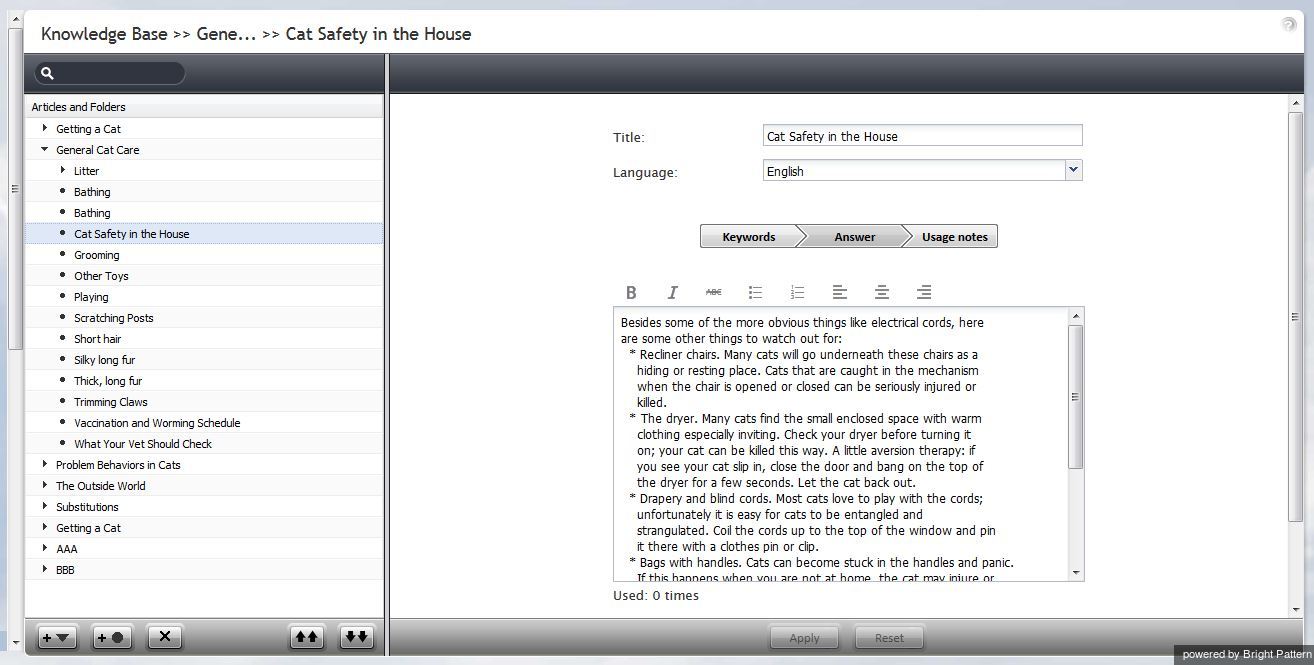Knowledge Base
Knowledge base is a repository of articles that help agents quickly find answers to customer inquiries and improve response times via using pre-defined/approved text in email and chat communications.
To work with the knowledge base, select the Knowledge Base option from the Call Center Configuration menu.
- Note: While the Knowledge Base screen is the main interface for creation and editing of articles, you can also allow some of your agents to contribute to the knowledge base directly from their Agent Desktops. Not that such agents, as well as any other users who are expected to contribute to the knowledge base, must have the Edit knowledge base privilege. For more information about user roles and privileges, see section Roles.
The list view of the Knowledge Base screen displays existing articles arranged in folders and subfolders. To create a folder at the root level, select an existing folder at this level without unfolding it and click ![]() . To create a subfolder in a certain folder, unfold and select this folder, and click
. To create a subfolder in a certain folder, unfold and select this folder, and click ![]() . To create an article in a certain folder, unfold and select this folder, and click
. To create an article in a certain folder, unfold and select this folder, and click ![]() .
.
You can export the entire knowledge base or some selected sections (both folders and articles). To export specific articles/folders, select them from the list and click ![]() . In the dialog that appears, click Export to confirm.
. In the dialog that appears, click Export to confirm.
If you wish to export the entire knowledge base, simply click ![]() at any time. In the dialog that appears, click Export All.
at any time. In the dialog that appears, click Export All.
Knowledge base content is exported in a zipped YAML file. You can edit the exported content using one of the editors that support YAML, such as Geany.
You can also import content into the knowledge base. Content should be prepared as a zipped YAML file. To import, click ![]() and select the desired .zip file.
and select the desired .zip file.
The Knowledge Base screen properties are described in the following table:
| Knowledge Base screen properties | |
|---|---|
| Name | Name of the folder or article. Mandatory and must be unique within the folder. |
| Language | Languages that the article is written in. For chats, language selection is controlled via scenarios. For emails, the system will attempt to automatically detect the language of incoming email messages. If the detection is successful, only articles written in the same language will be offered to the agent as possible replies. |
| Keywords | A statement of customer problem or question that this article will address. In a more general sense, this field can be used for any kind of information that will help agents quickly assess relevance of the article to the interactions that they handle. Content of this field will not appear in the email draft or chat text input field. |
| Answer | Text that will be inserted into the email draft or chat text input field if the agent chooses to use this article. To insert a substitution field, click the Insert $() button. The following substitution fields can be used:
|
| Usage notes | Notes, comments, and suggestions regarding usage of this article. Content of this field will not appear in the email draft or chat text input field. |
| Services | Services that this article can be used for. The system automatically assigns a service to every customer interaction. When looking for articles, the agent will be able to limit search to the articles associated with the same service. |
| This is the default article for | Services for which this article will be displayed as a suggested reply in the email draft pane or chat text input field of the agent desktop. |