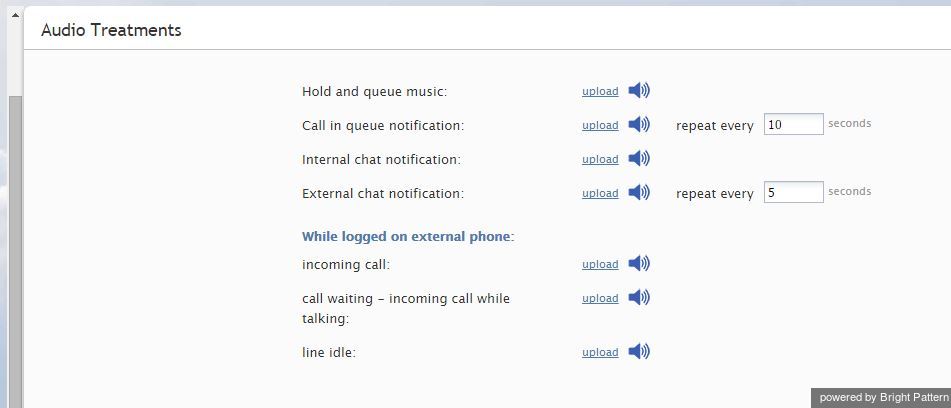Audio Treatments
Audio treatments are pre-recorded audio signals (tones, music, or messages) that the system plays to the listener in specific situations, for example, while a call is waiting in queue or on hold. ServicePattern provides default audio treatments for all such situations. You can replace these default treatments with your own custom treatments.
To listen to the current treatments or to replace them with custom treatments, select the Audio Treatments option of the Call Center Configuration menu.
Select the situation for which you wish to use your custom audio treatment. You can click the audio icon to listen to the currently used message. To replace the current treatment with your new custom treatment, click upload and select the desired voice file. The audio content must be encoded in uncompressed PCM A-law or µ-law 16-bit format.
Note that instead of replacing these tones altogether you can adjust the volume of the existing tones. To do so, click the audio icon, download the corresponding audio files, use a third-party audio editing application to adjust the volume, and upload the modified file back into the system.
The Audio Treatments screen properties are described in the following table:
| Audio Treatments screen properties | |
|---|---|
| Hold and queue music | Played to the party currently waiting on hold or in queue. For specific queues, this signal can be redefined at the scenario level. See description of the Find Agent block in the ServicePattern Scenario Builder Reference Guide. |
| Call in queue notification | Indicates that there is a service call waiting in queue. This notification can be provided to agents with matching skills who are currently in the After Call Work state. Note that this message will be played only if enabled as part of service configuration.
Use the repeat every setting to define how often this notification will be played. |
| Internal chat notification | Indicates arrival of internal chats. |
| External chat and preview record notification | Indicates arrival of external chats. This signal is also used to indicate delivery of preview records for outbound campaigns. Use the repeat every setting to define how often this notification will be played until the interaction is accepted. |
| When logged on external phone | You can re-define the three signal tones that the agents hear when using an external phone (i.e., when they log in with the phone device option An external phone or Dial-in and keep line open):
|
| While logged on a softphone | You can re-define the following two signal tones that the agents hear when using a softphone (i.e., when they log in with the phone device option Softphone with computer headset):
|