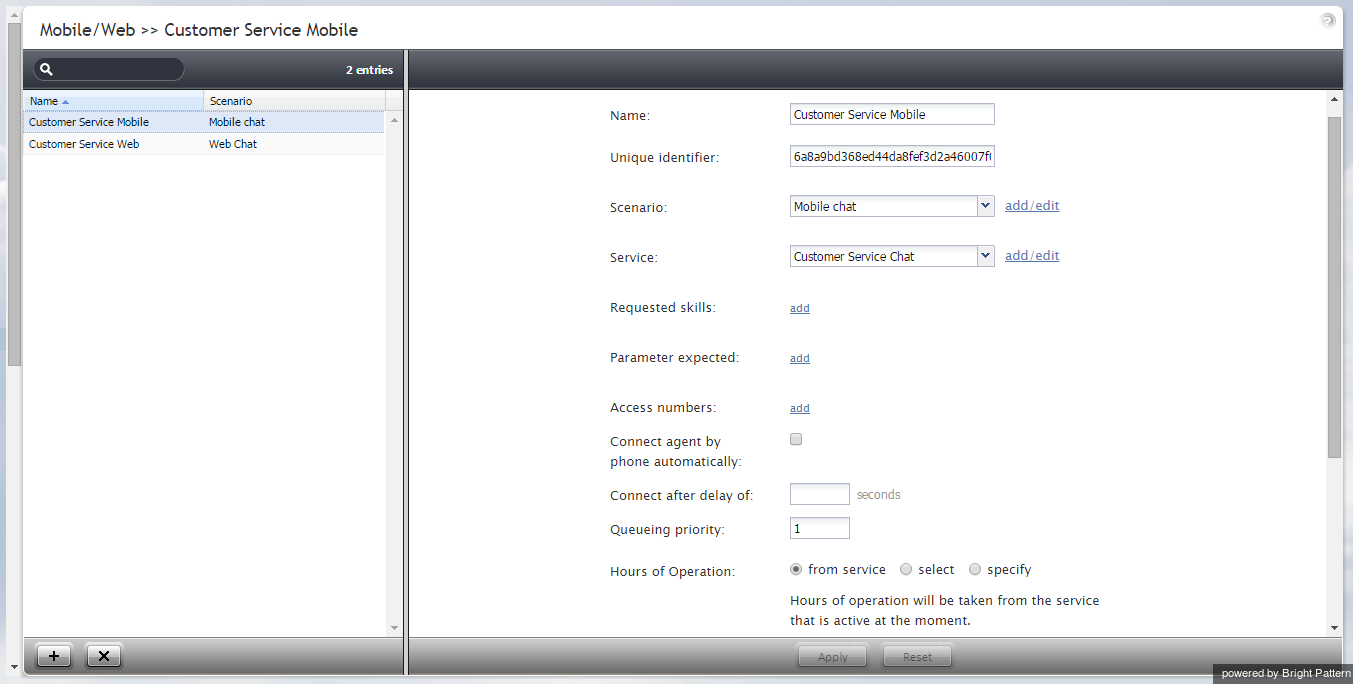Mobile and Web
Mobile/web scenario entries are used to associate scenarios with contacts requested via mobile and web applications.
To set up and manage such associations, select the Mobile/Web option from the Scenario Entries menu.
The Mobile/Web Scenario Entries screen properties are described in the following table:
| Mobile/Web Scenario Entries screen | |
|---|---|
| Name | Name of this mobile/web scenario entry. Mandatory and must be unique within the contact center. |
| Unique identifier | A unique identifier generated by the system for this scenario entry. This identifier must be used as Application ID in the mobile and/or web applications that will connect to your contact center via this scenario entry. For more information, see section General Information of the ServicePattern Mobile/Web API Specification. |
| Scenario | Chat scenario that will process chat requests arriving via this entry point. |
| Service | Service associated with this scenario entry. Optional. See the corresponding description for the Dial-in scenario entries for more information. |
| Requested skills | Auxiliary skills that the agents must possess in order to handle chats arriving through this scenario entry. Optional. See the corresponding description for the Dial-in scenario entries for more information. |
| Parameters expected | Parameters that may be expected by the scenario in session requests coming from the mobile applications (e.g., customer’s name). These parameters are optional. They may be used, for example, to look for the most qualified agents to handle the requested chat sessions and/or to display user information for the agents. For more information, see section Expected parameters of the ServicePattern Mobile/Web API Specification.
To define a new parameter, click add, select the parameter type and specify its name. To edit or remove existing parameters, hover over their names. |
| SMS access numbers | ServicePattern enables customer to request and carry on chat conversations via SMS. Such SMS-based chat requests are initially made to a dedicated access number. Subsequent treatment of such requests, including routing, agent desktop, and reporting, is no different from processing of regular chat sessions.
Use this setting to specify the number that the customers will use to initiate such SMS chat conversations. Note that this must be an access number assigned to you by the service provider and dedicated to SMS communications (i.e., an access number that appears in the [number]/SMS format in the Access Numbers list view). You can assign more than one access number to one scenario entry, but the same number cannot be assigned to multiple entries. |
| Connect agent by phone automatically | Any mobile application contact is initially presented to the agent as a chat request. However, if the mobile application transmits the customer’s mobile phone number, this number will be displayed at the Agent Desktop, and the agent can call the number to establish a voice call with the customer. Select this checkbox if you wish for such voice calls to be initiated automatically whenever the phone number is available. |
| Connect after delay of | If you selected the previous checkbox, you can define how quickly the automated call to the customer mobile number will be initiated. A slight delay may be desirable if, for example, the agent needs some time to review information that comes with the original request. |
| Queuing priority | Priority of interactions arriving through this scenario entry. Optional. See the corresponding description for the Dial-in scenario entries for more information. |
| Hours of Operation | Schedule for this scenario entry point. Optional. FSee the corresponding description for the Dial-in scenario entries for more information. |
| Visible to agents | Indication of whether this scenario entry shall appear in the Agent Desktop directory. See the corresponding description for the Dial-in scenario entries for more information. |
| Directory folder | The folder of the Agent Desktop directory where this scenario entry will appear if enabled by the previous option. See the corresponding description for the Dial-in scenario entries for more information. |
| Chat nick for system messages | The name that will be displayed to the customers when they get automated chat responses through this scenario entry (for example, during an initial data collection stage). By default, this is the name of you contact center (tenant name) defined at the service provider level. |
| Web HTML snippet | Provides access to the web elements of the chat application that customers will use to access your contact center via the given scenario entry.
You can either use an out-of-the-box chat application hosted by your service provider, or create your own application. To use the out-of-the-box application, click the HTML snippet button, copy the HTML snippet code, and embed it into your web page(s). Normally it is not be necessary to change the default client web server hostname. You will do so only if instructed by your service provider. To create your own application, click the Client application button. A zip file with the code of the out-of-the-box application (see above) will be downloaded to your computer. You can modify this code to match the look and feel of your company website, and implement additional application functionality using the Mobile/Web API. |
| Scenario parameters | Scenario parameters. Optional. See the corresponding description for the Dial-in scenario entries for more information. |