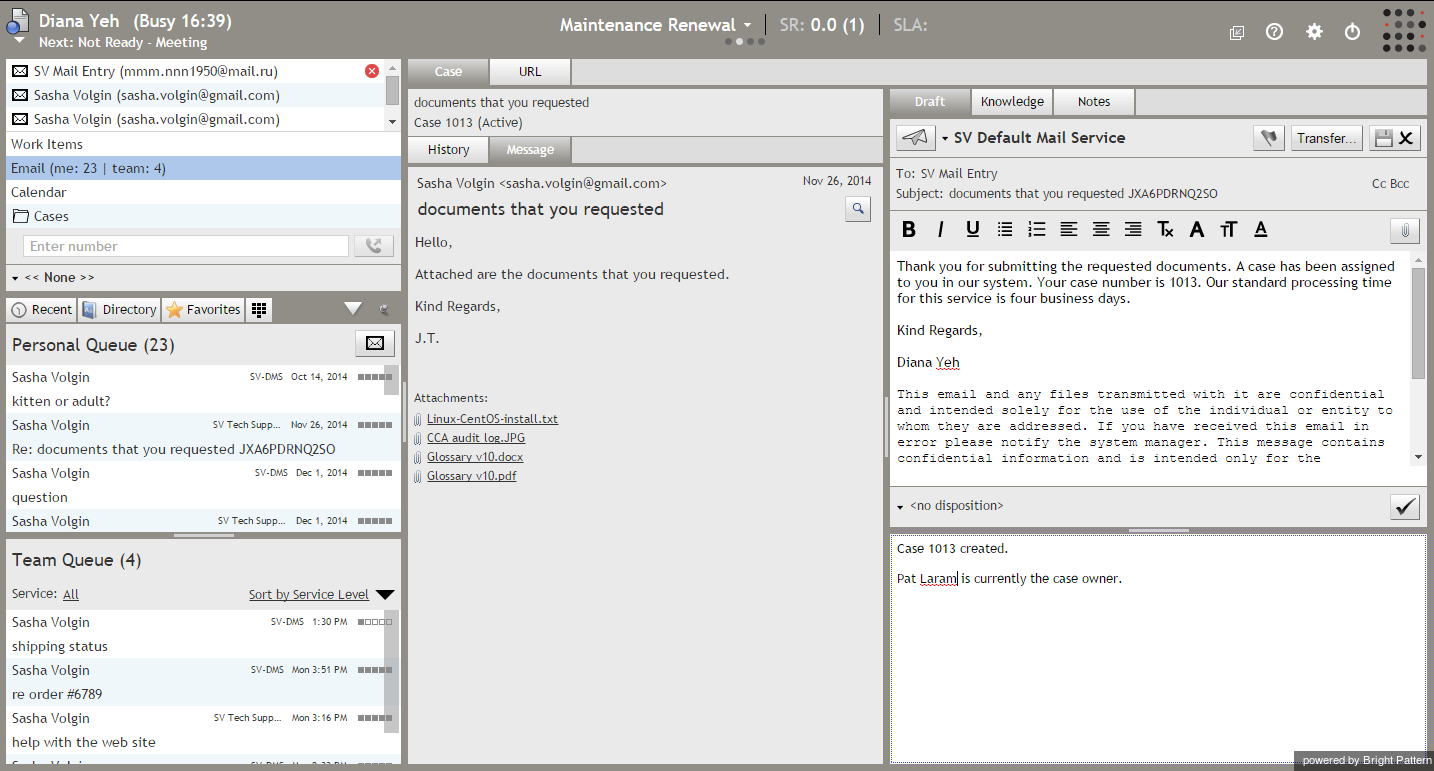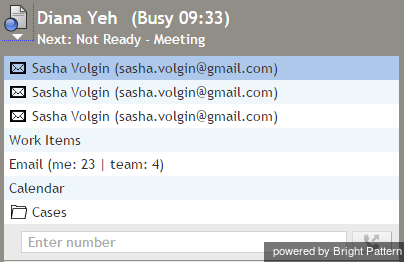Contents
- Introduction
- Starting Your Working Session
- Starting Agent Desktop
- Selecting a Phone Device
- Logging into Agent Desktop
- Installing and Updating Agent Desktop Helper Application
- User Interface Overview
- Changing Your Agent Desktop Appearance
- Understanding Screen-pop
- Configuring Your User Profile
- Configuring Your Voicemail
- Listening to Voicemail Messages
- Call Forwarding
- Using the Calendar
- Getting Help
- Understanding and Handling Your States
- How to Interpret Your Current State Information
- How to Make Yourself Ready
- How to Make Yourself Not Ready
- Handling Calls
- How to Answer an Incoming Call
- How to Reject an Incoming Call
- How to Make an Internal Call
- How to Make an Outbound Call
- How to Send Numeric Information
- How to Use the Directory
- How to Redial a Previously Dialed Number
- How to Use Favorite Contacts
- How to Mute a Call
- How to Release a Call
- How to Wrap Up After-call Work
- How to Enter Dispositions and Notes
- How to Hold and Retrieve a Call
- How to Make a Consultation Call
- How to Transfer a Call
- How to Host a Conference
- How to Participate in a Conference
- How to Place a Call in a Service Queue
- How to Connect a Voice Application to Your Call
- How to Use Pre-recorded Messages
- How to Record a Call
- How to Stop or Pause Call Recording
- How to Collect a Voice Signature
- How to Schedule a Follow-up Activity
- How to Send SMS Messages
- Participating in an Outbound Campaign
- General Information About Outbound Campaigns
- How to Review a Calling Record
- How to Reject a Calling Record
- How to Reschedule a Call Attempt
- Handling Service Chats
- How to Accept a Chat Request
- How to Reject a Chat Request
- How to Send Chat Messages
- How to Send and Receive Pictures and Documents
- How to Transfer Your Chat Session
- How to Create and Edit Canned Chat Responses
- How to End a Chat Session
- Handling Multiple Chat Sessions
- Handling Mobile Interactions
- Handling Email
- 1 General Information About Handling Email
- Understanding Email Cases and Threads
- How to Accept an Email
- How to Retrieve an Email from the Team Queue
- How to Retrieve an Email from Your Personal Queue
- Overview of the Email Working Area
- How to Review an Incoming Email
- How to Mask Sensitive Data
- How to Close an Email without Replying
- How to Change an Assigned Email Service
- How to Transfer an Email
- How to Forward an Email
- How to Compose a Reply
- How to Send a Follow-up Outbound Email
- How to Send a New Outbound Email
- How to Save an Email as a Draft
- Knowledge Base
- General Information About Knowledge Base
- How to Use a Knowledge Base Article
- Contributing Content to the Knowledge Base
- Other Useful Functions
- Dashboard
- Ways to Request Assistance
- How to Use Internal Chat
- How to Report a Call Quality Problem
- How to Send Agent Desktop Application Logs to Your Administrator
- Ending Your Working Session
- Error Messages
General Information About Handling Email
In addition to calls and chats, you may be assigned to process customer requests made via email. Depending on your contact center practices, customer emails can either be delivered directly to your desktop (push method) or appear in the team queue from which you will be expected to retrieve them manually (pull method). Emails can also be assigned to you by a supervisor. In this case, they will appear in your personal queue from which you will also be expected to retrieve them manually. Finally, emails can be transferred to you by other agents. Once you have accepted an incoming email or retrieved one from a queue, all subsequent steps of its processing will be the same.
In the simplest email processing scenario, a single reply to the customer’s inquiry will be sufficient to finish the interaction. More complex scenarios may involve some follow-up messages from your contact center to the customer and/or additional communications from the customer. To support these scenarios, each email is associated with a case and a thread. See the next section for more information about these entities.
Depending on your contact center configuration, you may be expected to handle multiple emails simultaneously. Your system administrator will advise you about the maximum number of emails that you may have active on your desktop at any given time. Regardless of how many active emails you have, only one of them will be in focus at any given moment. The in-focus email is the one that is currently selected in the Active Communications List. The email working area will be entirely dedicated to the in-focus email and all of its controls will take effect for that email only. You can place another email in focus by selecting it from the Active Communications List. You can switch between your various active emails in this manner at any time.