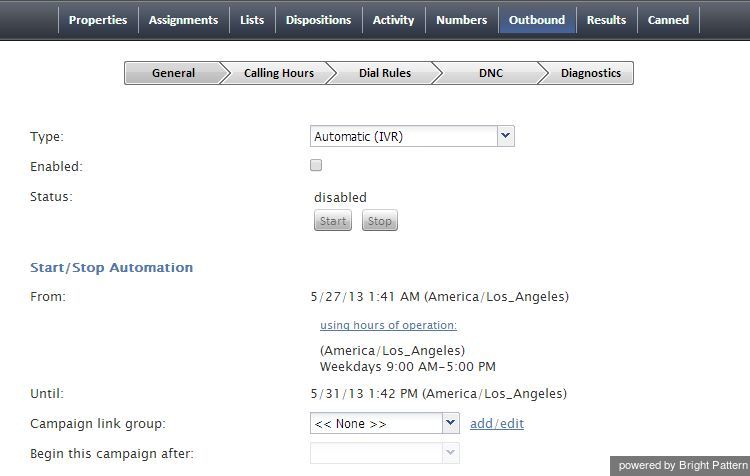Contents
- Introduction
- General Information
- Contact Center Configuration Process
- Initial General Configuration
- Inbound Voice and Chat Service Configuration
- Outbound Campaign Configuration
- Email Service Configuration
- Users and Teams
- Overview
- Users
- Forwarding and Voicemail Operation
- Teams
- Agent Dashboard Metrics
- Roles
- Privileges
- Skill Levels
- Help Screens
- Directory
- Scenario Entries
- Scenarios
- Services and Campaigns
- Services and Campaigns Overview
- Properties Tab
- Assignments Tab
- Lists Tab
- Dispositions Tab
- Activity Tab
- Numbers Tab
- Service Level Tab
- Outbound Tab
- Results Tab
- Archive Tab
- Canned Tab
- Email Tab
- Pre-defined Dispositions
- Outbound - General
- Outbound - Calling Hours
- Outbound - Dial Rules
- Outbound - DNC
- Outbound - Diagnostics
- Activity Forms
- Lists
- Tasks
- Call Center Configuration
- General Settings
- Integration Accounts
- Knowledge Base
- Calendars
- Hours of Operation
- State Calling Hours
- Auxiliary Skills
- Audio Treatments
- Shared Voice Segments
- Voicemail
- Omni-Channel Routing
- Chat Settings
- Email Settings
- Quality Management
- Reporting
- Security
- Appendices
- 1 Outbound Campaign Settings (Outbound Tab)
Outbound Campaign Settings (Outbound Tab)
The Outbound screen of the Services and Campaigns menu provides a multi-tab view for configuration of campaign-specific settings of outbound and blended services.
These settings are described in the following table:
| General tab | |
|---|---|
| Type | Campaign type.
Note that definition of some of the subsequent campaign properties will depend on the selected campaign type. |
| Enabled | Indicated the current state of the campaign. By default, the campaign is disabled and normally it should remain in this state until it is completely configured. Completeness of campaign configuration can be verified via the Diagnostics tab. After the campaign has been completely configured, select this checkbox to indicate that it is ready to run.
Campaigns can be disabled again when they are no longer active but have to remain in configuration to ensure availability of campaign results. Note that disabling of campaigns is always a manual operation. |
| Start / Stop | After the campaign has been enabled, it can be started and stopped manually at any time using these buttons.
Note that a campaign can also be started and stopped manually form the Agent Desktop application by a user designated as an operator for this campaign. For more information see ServicePattern Supervisor Guide. Note also that the campaign can be started and stopped automatically using the combination of the From/Until and using hours of operation settings as described below. |
| From | Indicates the moment from which this campaign can be started automatically based on the service schedule specified in the service Properties tab.
If specified, the campaign will start automatically at the specified time provided that this time is within the specified service hours. If the specified time is outside of the service hours, the campaign will start automatically at the nearest opening hour following the specified campaign start time. Note this parameter controls automatic campaign start only. Even if it is defined, the campaign can still be started earlier manually. |
| using hours of operation | By default the campaign will be run automatically according to the schedule specified in the Properties tab for the given outbound service. If you click this link, you will be taken to that tab where you can modify the schedule. For more information, see section General Service Configuration.
Note that this schedule reflects the time when the agents of the associated teams will be expected to handle interactions of the given campaign. This schedule is normally defined for the time zone where your contact center is located. The actual calling schedules for various types of phones and other possible time-related calling restrictions are defined in the Calling Hours tab relative to the time zone of destination phone numbers (see below). |
| Until | Indicates the moment when this campaign will be terminated automatically even if processing of some of the calling records hasn’t been finished or attempted. This setting will not affect the campaign-related calls that may be in progress at the specified time.
Note this parameter controls automatic campaign termination only. Even if it is defined, the campaign can still be started or resumed manually later. |
| Campaign link group | Campaigns of the same type with the same schedules and the same assigned agent teams can be linked together so that, when processing of all records of one campaign is finished, the next campaign in the group is started automatically.
To associate this campaign with an existing group select the group from the list. If there are other campaigns associated with the selected list, the system will ask you to confirm that the type of this campaign, its schedule, assigned teams, and skills will be redefined to match the corresponding settings of campaigns already in the group. The service parameters whose settings are controlled by the link group membership will be highlighted with orange dots. To remove the campaign from a link group, select None from the drop-down menu. |
| Begin this campaign after | By default, the order in which campaigns in the link group will be activated is determined by the order those campaign are added to the group. You can redefine this order for the given campaign by selecting the preceding campaign from the drop-down menu. If the given campaign shall be processed first, select none (1st). |
| Preview options | |
| Screenpop URL | This parameter is optional. If it is not set, only the customer name and phone number to be dialed will be displayed in the contact panel of the Agent Desktop. |
| Start dialing first number automatically | By default, agents dial numbers from list records manually. Select this checkbox if the first number of the list record shall be dialed automatically after the amount of time allocated for record preview (see option Start dialing after below). |
| Start dialing after | The amount of time allocated for list record preview. This parameter is essential only if option Start dialing first number automatically is enabled. |
| Use specific agent assignments for records | Records of the calling lists associated with the given campaign may be assigned to specific agents. If you select this option, any such records will only be distributed to the agents assigned to handle them. For more information, see description of field type Agent Login ID in section Lists. |
| Predictive and progressive options | |
| No Answer timeout | In case of receiving the ring back tone, specifies for how long the system shall wait for an answer before abandoning the call attempt with disposition No Answer. |
| Scenario to run when answered | Indicates which scenario should be run upon answer. The Default scenario will provide a simple connect to the longest available agent while the calls that are not connected to agents within the specified Unattended call timeout (see below) will be terminated. |
| Detect voice before connection | Indicates whether upon answer the system shall wait to detect voice before connecting this call to an agent. Deselect this checkbox if the calls should be connected to agents immediately upon answer. |
| Detect answering machine | Indicates whether upon voice detection the system shall try to distinguish live voice from an answering machine greeting or other pre-recorded announcement. Essential only if the Detect voice before connection setting is enabled (see above). Deselect this checkbox if the calls should be connected to agents immediately upon detection of a voice. |
| Wait for beep when detecting answering machine | Indicates whether the “announcement vs. answering machine” decision shall be based on detection of a beep sound after the speech segment. (If disabled, disposition Announcement will be used for all long speech messages.) Essential only if the Detect answering machine setting is enabled (see above). |
| Record CPA phase of call attempts | Indicates whether the Call Progress Analysis (CPA) phase of the campaign calls shall be recorded. Such recordings are stored in separate audio files and can be used to verify reaction of the system to various call attempt outcomes. CPA recordings can be checked using the Quality Management playback function and exported for off-line analysis.
This option is visible and available to you only if specifically activated for your contact center at the service provider level. |
| Unattended call timeout | Specifies for how long, from the moment a call answered by the called party, the Find Agent block of the applied Scenario (see above) will wait for an available agent before processing it in the manner defined by the conditional exit Time Out.
Note that the Default scenario will terminate such calls. ServicePattern provides a scenario template called Predictive Telemarketing Campaign that serves as an example of how unattended calls can be treated in a compliant manner (according to the current FCC regulations). |
| Maximum dropped calls (reporting threshold), % | Reserved for future use. |
| Target occupancy | This setting is used in Predictive mode only.
Specifies the target occupancy for the agents participating in this campaign that will be used by the predictive algorithm to calculate the dialing frequency. Occupancy is defined as the time spent handling calls relative to the time total working time, i.e., (Busy Time + ACW Time) / (Busy Time + ACW Time + Ready Time) * 100. Changes in the target occupancy of a running campaign will take effect immediately. Such changes may be necessary in order to observe compliance with the telemarketing law for maximum percentage of unattended calls (aka Abandonment Rate). Percentage of unattended calls can be monitored in real time (see ServicePattern Supervisor Guide, section General Campaign Metrics View) and/or historically (see ServicePattern Reporting Reference Guide, section Telemarketing Compliance Report.) |
| Initial Overdial Rate, % | This setting is used in Predictive mode only.
Specifies the percent of call attempts that will be made for this campaign relative to call attempts that are expected to be answered. This configured value will determine dialing frequency at the start of this campaign. For example, if you expect only every second attempt to be successful, you can set the initial overdial rate to 200%, and the system will initially make twice as many call attempts as there are agents in the Ready state. Note that this setting is an inversion of the Estimated Success Rate (ESR), which was used in the product prior to version 3.10 for the same purpose. The ESR is defined as the expected percent of call attempts that will be answered relative to all call attempts that will be made for this campaign; thus if you upgrade from a previous version of ServicePattern, and had ESR for a particular campaign set to 50%, you will see the Initial Overdial Rate for this campaign set to 200%. (The ESR is displayed as a read-only value next to it.) Once the system has accumulated enough statistics for dial frequency prediction, the configured Initial Overdial Rate value will be replaced with the actual overdial rate calculated and constantly updated in real time. You can reset statistics used in calculation of the actual success rate and re-apply the configured Initial Overdial Rate value at any time during campaign operation by clicking the Reset statistics button. |
| Overdial Rate, % | This setting is used in Progressive mode only.
Specifies the percent of call attempts that will be made for this campaign relative to call attempts that are expected to be answered. This configured value will determine dialing frequency for the duration of the campaign. For example, if you expect only every second attempt to be successful, you can set the initial overdial rate to 200%, and the system will make twice as many call attempts as there are agents in the Ready state. Setting the Overdial Rate to 100% (default) practically means that for any answered call there will be an agent available to pick it up. |
| Automatic (IVR) options | |
| Max concurrent calls | Specifies how many calls can be in progress simultaneously. |
| No Answer timeout | In case of receiving the ring back tone, specifies for how long the system shall wait for an answer before abandoning the call attempt with disposition No Answer. |
| Scenario to run when answered | Indicates which scenario should be run upon answer. Note that for the Automatic (IVR) mode, the scenario containing a recorded IVR message should be explicitly defined. |
| Detect voice before connection | Indicates whether upon answer the system shall wait to detect a voice before connecting this call to an agent. Deselect this checkbox if the calls should be connected to agents immediately upon answer. |
| Detect answering machine | Indicates whether upon voice detection the system shall try to distinguish the voice from an answering machine greeting. Essential only if the Detect voice before connection setting is enabled (see above). Deselect this checkbox if the calls should be connected to agents immediately upon detection of a voice. |
| Wait for beep when detecting answering machine | Indicates whether the “announcement vs. answering machine” decision shall be based on detection of a beep sound after the speech segment. (If disabled, disposition Announcement will be used for all long speech messages.) Essential only if the Detect answering machine setting is enabled (see above). |
| Record failed call attempts | Indicates whether the Call Progress Analysis (CPA) phase of the campaign calls shall be recorded. Such recordings are stored in separate audio files and can be used to verify reaction of the system to various call attempt outcomes. CPA recordings can be checked using the Quality Management playback function and exported for off-line analysis.
This option is visible and available to you only if specifically activated for your contact center at the service provider level. |
| Calling Hours tab | |
| General information | Properties on this tab determine within what hours calls to specific destination phone numbers can be made. All hours defined in this tab are specified for the time zone of the destination number to be called.
Note that campaigns also have general hours of operation. See description of the General tab above, property using hours of operation. Note that hours of operation are defined in the time zone where your contact center is located. |
| Calling Hours table | This table defines calling schedules for phones of specific types and the order in which phones of different types will be called within each such schedule. For example, you can define that only mobile numbers will be called during the day, while during the evening hours, home phone numbers will be called first, and then mobile phones will be tried.
Note that specification of calling schedules is mandatory. That is, you must define a schedule even if the associated calling lists contain only one type of phone. Note also that the system does not check whether these hours fit within the general campaign’s hours of operation specified by Start/Stop Automation settings of the General tab. To define a schedule, click add schedule in the Hours column, select a calendar, and specify the calling hours. See section Calendars for more information. A schedule can have several calendars, each with its own hours of operation. To add another calendar, click add. To apply the schedule to a particular phone type, click add in the Phones to call, by preference column. The drop-down menu that appears will contain the phone types from the list(s) associated with this campaign. Select the phone type to which this calling schedule will apply. The same schedule can be used for multiple phone types. Click add again to add another phone type to the same schedule. Note that the order in which phones of the same record will be called within the given schedule is determined by the order in which they appear in this list. You can change the original order at any time by dragging a phone type to a new desired location in the list. Repeat the above procedure to create additional schedules. For the USA, Canada, Mexico, Brazil, Russia, Indonesia and Australia adjustment of calling hours for time zones of destination numbers is performed using area codes. For all other supported countries adjustment in performed using the country code only. Thus, in order for any restricted calling hours to work properly, destination phone numbers must start with a country code. In other words, unless the campaign is set to be open 24/7, any numbers without a country code will be skipped. Note that a country code can be added to imported numbers automatically as part of the import process; for more information see section Lists. For the list of countries for which adjustment of calling hours is currently supported, see section Countries, Codes, and Time zones. Note that if a number in the calling list begins with a calling code that is not on that list, it will only be dialed if (1) the campaign calling hours for the corresponding phone type are set to 24/7 and (2) the Comply with State calling hours checkbox (see below) is not selected. |
| Use safe calling hours | Select this checkbox to enable additional time zone check using the postal code.
Without this option selected, adjustment of calling hours for time zones of destination numbers is performed using the area codes only. If this option is selected, both the time zone associated with the area code and the time zone associated with the postal code is checked. If they are the same, this option does not have any special meaning. If they are different, calling the corresponding number will take place only during the “safe” window, i.e., when campaign is open in both time zones. Note: This setting currently works only for the US ZIP codes. |
| Comply with State calling hours | Many countries impose restrictions on the hours when consumers can be called by businesses. In some countries such restrictions may differ from one state/province to another. For information about configuring state- and nation-wide calling hour restrictions, see section State Calling Hours.
Select this checkbox if you would like to observe the configured State Calling Hours while making calls for this campaign. If this checkbox is selected, the country/state information of the calling list record will be checked against the configured hours, and the call attempt will only be made if the current day and time fit within the permitted calling window. Note that the system first looks for state information in list field of State/Column type. If this field is absent/undefined, the system will try to look up the state information using the value of the Postal Code field. Area codes are not used to determine state information. To review and/or change the configured restrictions, click the State calling hours link. |
| Dial Rules tab | |
| Maximum attempts per record | Specifies the maximum number of calling attempts for one list record within the campaign. A repeated attempt is made if the result of the previous attempt was unsuccessful. If the specified number of attempts for a particular record is reached, it will not be attempted again. If the result of the last attempt is unsuccessful, the record disposition will be set to Reached maximum attempts. |
| Maximum attempts per number | Specifies the maximum number of calling attempts for the same phone number within a record. |
| Attempt all numbers in record first | Use this setting to redefine the order in which multiple phones of the same record will be dialed relative to the other records of the same list.
By default, the system will try to call phones of the first type (as determined in calling schedule) for each list record, and only then will start calling the phones of the next type. If you prefer that all phones of the same record be attempted before the system moves on to the next record, select the Attempt all numbers in record first checkbox. |
| List of dial rules by disposition | This list contains the dispositions that are defined for the given outbound campaign and indicate that the record processing within the campaign has not been finalized. For more information about dispositions, see description of the Dispositions tab in section General Service Configuration.
Default actions are provided for all pre-defined dispositions. For any custom dispositions that may have been defined for this campaign and indicate incomplete record procession, the corresponding actions will be initially set to Reschedule (24h). To define or modify an action for a particular disposition, click the corresponding table row. Specify the desired action in the Edit Dial Rule dialog that appears. |
| Edit Dial Rule dialog | |
| Disposition | Displays the selected disposition. Read-only. |
| Retry | Indicates whether the called phone number shall be retried within a short period of time (e.g., if the phone is busy). Such retries are considered to be part of the same calling attempt. Select the checkbox to enable retries for the given disposition. |
| Maximum retries | Specifies the maximum number of retries per calling attempt. Must be specified if the Retry option is selected, |
| Retry interval | Specifies the period of time in minutes between retries. Must be specified if the Retry option is selected, |
| Action | Action to be applied if a calling attempt produced the given disposition.
|
| Reschedule interval | Specifies the amount of time in hours in which another attempt to call this number will be made. Must be specified if Action is set to Reschedule, |
| Scenario | Indicates the scenario that will be applied to the call attempt. Must be specified if Action is set to Run scenario. |
| DNC | |
| Do Not Call lists | The Do Not Call (DNC) lists against which the calling records to be dialed during this campaign will be checked. Records whose elements match corresponding elements of any of the specified DNC lists will not be dialed. For more information, see section Do Not Call Lists.
To add a list, click add, select the desired DNC List from the drop-down menu, and specify the Disposition that will be attached to the call attempts whose phone numbers match numbers in this DNC list. If the campaign is part of a campaign link group, the selected DNC list can be automatically applied to all other campaigns in the link group. To indicate that the list shall apply to all campaigns in the link group, select the apply to all campaigns in link group checkbox. When selecting an internal DNC list, note that by default agents will be able to add new numbers to this list during the given campaign (e.g., upon request of the called party). If you wish to block this capability, deselect the append OK checkbox. |
| Diagnostics tab | |
| General information | This pages can be used to verify correctness and completeness of campaign configuration. The system checks the elements of the current campaign configuration and indicates potential problems. (For the sequence of steps involved in configuration of an outbound campaign, see sections Initial General Configuration and Outbound Campaign Configuration.)
You can refer to this Diagnostics page at any time during the campaign configuration process. For elements that are not configured yet or should be corrected, clicking edit will take you to the application screen where the corresponding configuration tasks can be accomplished. Note that this page can also be consulted in case of problems with campaigns that are already running as sometimes such problems can be caused by configuration changes. |