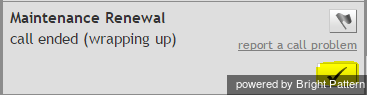Contents
- Introduction
- Starting Your Working Session
- Starting Agent Desktop
- Selecting a Phone Device
- Logging into Agent Desktop
- Installing and Updating Agent Desktop Helper Application
- User Interface Overview
- Changing Your Agent Desktop Appearance
- Understanding Screen-pop
- Configuring Your User Profile
- Configuring Your Voicemail
- Listening to Voicemail Messages
- Call Forwarding
- Using the Calendar
- Getting Help
- Understanding and Handling Your States
- How to Interpret Your Current State Information
- How to Make Yourself Ready
- How to Make Yourself Not Ready
- Handling Calls
- How to Answer an Incoming Call
- How to Reject an Incoming Call
- How to Make an Internal Call
- How to Make an Outbound Call
- How to Send Numeric Information
- How to Use the Directory
- How to Redial a Previously Dialed Number
- How to Use Favorite Contacts
- How to Mute a Call
- How to Release a Call
- 1 How to Wrap Up After-call Work
- How to Enter Dispositions and Notes
- How to Hold and Retrieve a Call
- How to Make a Consultation Call
- How to Transfer a Call
- How to Host a Conference
- How to Participate in a Conference
- How to Place a Call in a Service Queue
- How to Connect a Voice Application to Your Call
- How to Use Pre-recorded Messages
- How to Record a Call
- How to Stop or Pause Call Recording
- How to Collect a Voice Signature
- How to Schedule a Follow-up Activity
- How to Send SMS Messages
- Participating in an Outbound Campaign
- General Information About Outbound Campaigns
- How to Review a Calling Record
- How to Reject a Calling Record
- How to Reschedule a Call Attempt
- Handling Service Chats
- How to Accept a Chat Request
- How to Reject a Chat Request
- How to Send Chat Messages
- How to Send and Receive Pictures and Documents
- How to Transfer Your Chat Session
- How to Create and Edit Canned Chat Responses
- How to End a Chat Session
- Handling Multiple Chat Sessions
- Handling Mobile Interactions
- Handling Email
- General Information About Handling Email
- Understanding Email Cases and Threads
- How to Accept an Email
- How to Retrieve an Email from the Team Queue
- How to Retrieve an Email from Your Personal Queue
- Overview of the Email Working Area
- How to Review an Incoming Email
- How to Mask Sensitive Data
- How to Close an Email without Replying
- How to Change an Assigned Email Service
- How to Transfer an Email
- How to Forward an Email
- How to Compose a Reply
- How to Send a Follow-up Outbound Email
- How to Send a New Outbound Email
- How to Save an Email as a Draft
- Knowledge Base
- General Information About Knowledge Base
- How to Use a Knowledge Base Article
- Contributing Content to the Knowledge Base
- Other Useful Functions
- Dashboard
- Ways to Request Assistance
- How to Use Internal Chat
- How to Report a Call Quality Problem
- How to Send Agent Desktop Application Logs to Your Administrator
- Ending Your Working Session
- Error Messages
How to Wrap Up After-call Work
Depending on the type of service you provide and your contact center practices, after a service interaction (call or chat) is terminated, the system may automatically change your state to After Call Work. You can use the time in this state to finish any work associated with the service interaction that has just ended.
After finishing the after-call work for the current customer interaction, you have the following options:
- Click the Complete button. This will finish processing of the current interaction. If this was the only interaction at your desktop, you will be automatically switched to the next state, which may be Ready or Not Ready depending on the system settings and/or the state you may have previously requested. However, if you have other active interactions at your desktop, you may remain in the After Call Work state and continue working on the other interactions. Thus, when you handle multiple interactions simultaneously, it is recommended that you use the Complete button to finish interaction processing in the After Call Work state.
- If you are ready to receive another service interaction, you can click the User Status Indicator/Selector and select Ready from the drop-down menu. You will be switched to the Ready state regardless of how many interactions you may have had at your desktop. Processing of all such interactions will be finished.
- If you wish to make yourself temporarily unavailable to receive new service interactions, click the User Status Indicator/Selector and select Not Ready (or a specific Not Ready reason) from the drop-down menu. You will be switched to the Not Ready state regardless of how many interactions you may have had at your desktop. Processing of all such interactions will be finished.
Note that you may be required to enter a disposition before finishing interaction processing. For more information, see How to Enter Dispositions and Notes.
Depending on the system settings, if you do not make yourself either Ready or Not Ready manually within the time allocated for after-call work, the system may eventually switch you to the Ready or Not Ready state automatically.
Also, depending on your system settings, if there are other calls waiting in queue while you are in the After Call Work state, you may receive visual and audio notification of this fact.
- Note: If you use a custom form in the Context Information Area for processing of data related to a specific call, the Complete button may appear on that form.