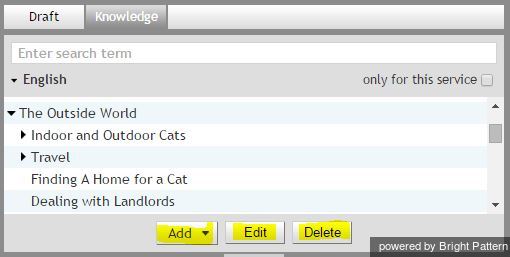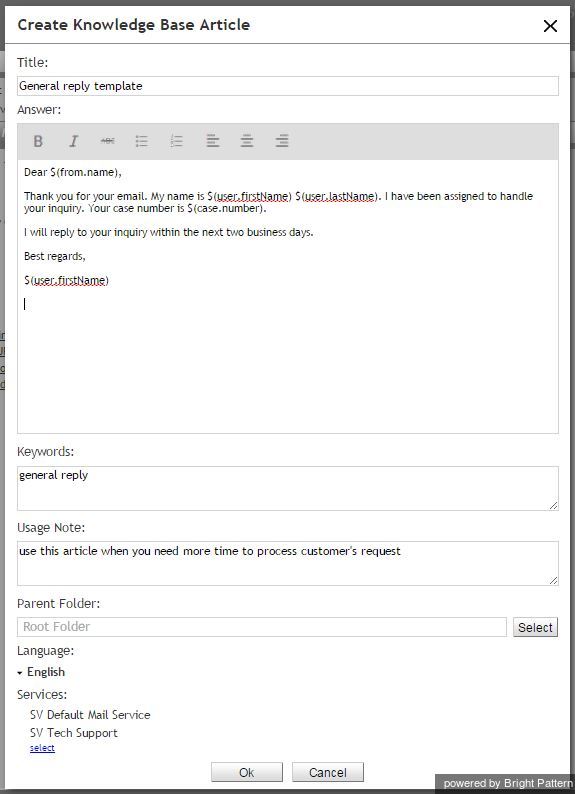Contents
- Introduction
- Starting Your Working Session
- Starting Agent Desktop
- Selecting a Phone Device
- Logging into Agent Desktop
- Installing and Updating Agent Desktop Helper Application
- User Interface Overview
- Changing Your Agent Desktop Appearance
- Understanding Screen-pop
- Configuring Your User Profile
- Configuring Your Voicemail
- Listening to Voicemail Messages
- Call Forwarding
- Using the Calendar
- Getting Help
- Understanding and Handling Your States
- How to Interpret Your Current State Information
- How to Make Yourself Ready
- How to Make Yourself Not Ready
- Handling Calls
- How to Answer an Incoming Call
- How to Reject an Incoming Call
- How to Make an Internal Call
- How to Make an Outbound Call
- How to Send Numeric Information
- How to Use the Directory
- How to Redial a Previously Dialed Number
- How to Use Favorite Contacts
- How to Mute a Call
- How to Release a Call
- How to Wrap Up After-call Work
- How to Enter Dispositions and Notes
- How to Hold and Retrieve a Call
- How to Make a Consultation Call
- How to Transfer a Call
- How to Host a Conference
- How to Participate in a Conference
- How to Place a Call in a Service Queue
- How to Connect a Voice Application to Your Call
- How to Use Pre-recorded Messages
- How to Record a Call
- How to Stop or Pause Call Recording
- How to Collect a Voice Signature
- How to Schedule a Follow-up Activity
- How to Send SMS Messages
- Participating in an Outbound Campaign
- General Information About Outbound Campaigns
- How to Review a Calling Record
- How to Reject a Calling Record
- How to Reschedule a Call Attempt
- Handling Service Chats
- How to Accept a Chat Request
- How to Reject a Chat Request
- How to Send Chat Messages
- How to Send and Receive Pictures and Documents
- How to Transfer Your Chat Session
- How to Create and Edit Canned Chat Responses
- How to End a Chat Session
- Handling Multiple Chat Sessions
- Handling Mobile Interactions
- Handling Email
- General Information About Handling Email
- Understanding Email Cases and Threads
- How to Accept an Email
- How to Retrieve an Email from the Team Queue
- How to Retrieve an Email from Your Personal Queue
- Overview of the Email Working Area
- How to Review an Incoming Email
- How to Mask Sensitive Data
- How to Close an Email without Replying
- How to Change an Assigned Email Service
- How to Transfer an Email
- How to Forward an Email
- How to Compose a Reply
- How to Send a Follow-up Outbound Email
- How to Send a New Outbound Email
- How to Save an Email as a Draft
- Knowledge Base
- General Information About Knowledge Base
- How to Use a Knowledge Base Article
- 1 Contributing Content to the Knowledge Base
- Other Useful Functions
- Dashboard
- Ways to Request Assistance
- How to Use Internal Chat
- How to Report a Call Quality Problem
- How to Send Agent Desktop Application Logs to Your Administrator
- Ending Your Working Session
- Error Messages
Contributing Content to the Knowledge Base
Depending on your qualifications, you may be able to edit existing articles in the Knowledge Base and add new articles to it. If you are authorized to contribute content to the Knowledge Base, you will see editing controls when you click the Knowledge tab.
To edit or delete an existing article, select it from the list above and click the Edit or Delete button respectively. To add a new article or folder, click the Add button and select the type of item you wish to create.
If you are adding a folder, in the dialog window that appears select the Parent Folder for the folder that you are creating (leave the field blank to create your folder in the root folder), and enter the name of the folder. The name should be unique within the parent folder.
If you are creating or editing an article, define or edit its properties in the dialog window that appears. Most of this properties are explained in section How to Use a Knowledge Base Article.
Note the following:
- The name of the article (the Title field) should be unique within the parent folder.
- To create the article in the root folder, leave the Parent Folder field blank.
- When assigning an article to a service, select the Assign checkbox. This association will be used to limit the article search by the service assigned to email interactions. You can assign an article to any number of services.
- If you select the As default checkbox, the Answer text of this article will be automatically inserted into draft reply to every email associated with the given service.
- You can use substitution fields in the Answer text. These fields will be replaced with data that the system will obtain from your working session and the email that you are replying to. The following substitution fields can be used:
- $(user.firstName) – first name of the agent who will be using this article for reply
- $(user.lastName) – last name of the agent who will be using this article for reply
- $(from.name) – customer’s name (the display name taken from the From: field of the email for which the given reply is composed); note that this name may not always be available
- $(from.emailAddress) - customer’s email address (the email address taken from the From: field of the email for which the given reply is composed)
- $(case.number) – number of the case this email is related to
- $(app.emailAddress) – service email address (the email address taken from the To: field of the email for which the given reply is composed)
- $(cursor) – position of the input text cursor immediately after the article is inserted in the draft reply