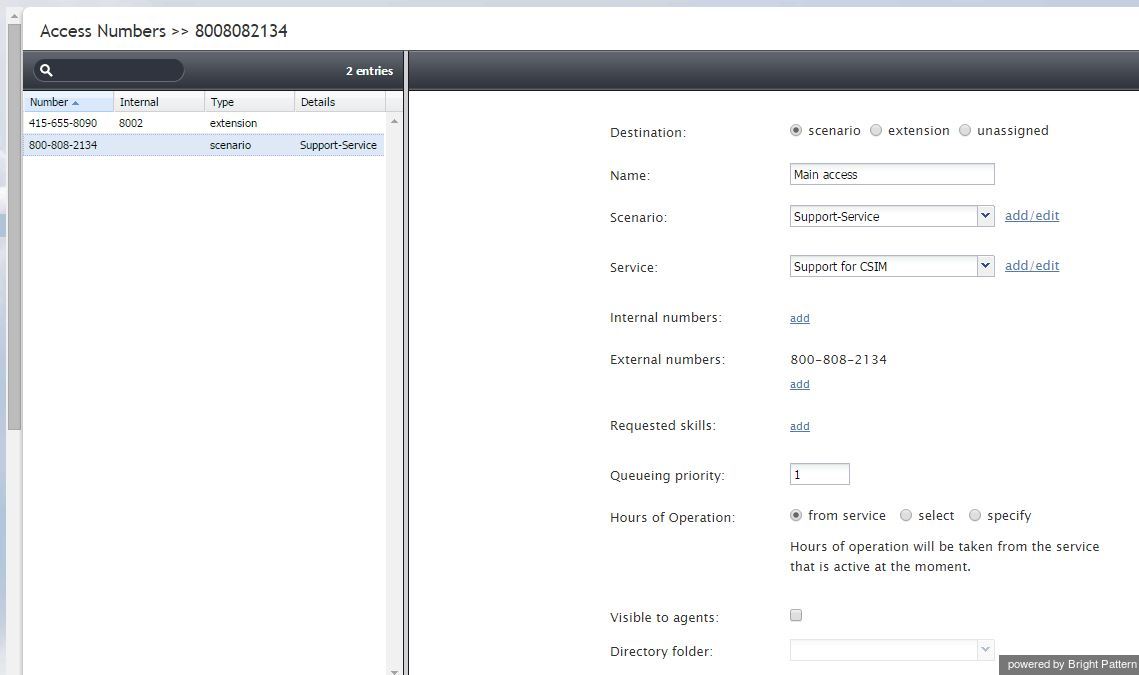Access Numbers
Access numbers are the telephone numbers of your contact center that can be accessed from the public telephone network. These numbers are initially configured and assigned to your contact center at the service provider level. With the Contact Center Administrator application, you can view the available external access numbers and associate them with scenarios, which define how calls arriving at these numbers will be processed by the system. Such associations are called dial-in scenario entries.
You can also associate external access numbers with specific extension numbers of your contact center. In this case, all calls arriving at the external number will be delivered directly to the associated extension. This functionality is called Direct Inward Dialing (DID).
Access numbers can, and in some cases must, be used as caller IDs for regular outbound calls, campaign calls, and outgoing SMS communications. For more information about configuring caller IDs for regular outbound calls, see section Dial-out Entries. For more information about configuring caller IDs for campaign calls and SMS messages, see section Service and Campaigns - Numbers Tab.
Access numbers are also used in chat services to enable customers to request and carry on chat conversations via SMS. For more information about enabling inbound SMS function in chat services, see section Mobile and Web.
To view the available access numbers, select the Access Numbers option from the Directory menu.
All access numbers assigned to you by the service provider will appear in the list view. Numbers dedicated to SMS communications will appear in the [number]/SMS format.
Access number types displayed in the list view have the following meanings:
- If an access number is associated with an extension, its type will be set to extension, the extension number will appear in column Internal, and the user of that extension will appear in column Details.
- If a regular or SMS access number is associated with a scenario entry, its type will be set to scenario, and the scenario name will appear in column Details.
- If an SMS number is associated with a service, its type will be set to text out.
- If an SMS number is associated with both a scenario entry (for inbound SMS) and a service (for outbound SMS), its type will be set to scenario, text out.
- Access numbers that do not have any associations will have type unassigned.
To associate a selected access number with a scenario:
- Set the Destination property to scenario.
- Edit the dial-in scenario entry properties that will appear in the right pane.
To associate a selected access number with an extension (the DID function):
- Set the Destination property to extension.
- Specify the extension number in the field Extension.
If the specified extension is a softphone, the name of the associated user will appear next to the entered number. If the specified extension is a hardphone, the internal Caller ID of the hardphone will appear.
By default, access numbers used as caller IDs will be transmitted exactly as they appear in the list view of the Access Numbers screen.
To attach a prefix to an access number when it is used as a caller ID:
- Select the Add prefix to all caller IDs checkbox.
- Enter the desired digits in the Prefix field.
Note that the use of access numbers as caller IDs for campaign calls must be enabled at the service provider level. Where such use is restricted, the property pages of the corresponding access numbers will display a read-only parameter Restrictions set to No automated outbound dialing on this number.
For DID purposes, a range of numbers may be assigned to your contact center at the service provider level. The range will appear in the list view as the starting number followed by the number of numbers in the range in parentheses. Note that such numbers cannot be used for dial-in scenario entries.
To associate a range of access numbers with a range of extensions:
- Set the Destination property to extension.
- Specify the first extension number of the desired range in the field Extension.
Association of subsequent extensions in the range will happen automatically.