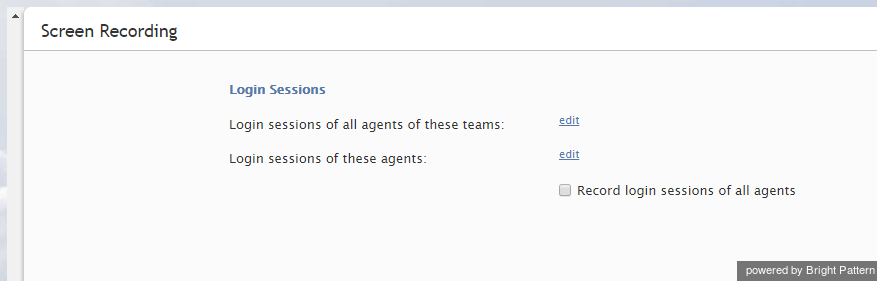Screen Recording
Bright Pattern Contact Center can capture videos of agents’ desktop screens during their working sessions and store them for subsequent viewing. Such videos can be used for quality management and training purposes. For more information about viewing, see section Screen Recordings of the Bright Pattern Contact Center Reporting Reference Guide.
Note that the VP8 codec is used for screen recordings. Before you can use the screen recording capability, it must be enabled for your contact center at the service provider level. Even if this capability is enabled, the space allocated for storage of screen recordings may be limited by the service provider. It is recommended that you use the options below to enable screen recording only for your planned quality management and/or training tasks (i.e., recording sessions of individually selected agents) and disable them as soon as those tasks are completed.
To configure screen recording settings, select Screen Recording from the Quality Management menu.
Screen Properties
The Screen Recording screen properties are described as follows.
Login sessions of all agents of these teams
The system will perform screen recording of complete login sessions of all members of the teams selected. Click edit to add teams.
Login sessions of these agents
The system will perform screen recording of complete login sessions of the individual agents you select here. Click edit to add agents.
Record login sessions of all agents
Select this checkbox if you intend to record all login sessions of all agents of your contact center. When you select this checkbox, the above two options will change their values to record all, regardless of their previous settings.
Note that because the space allocated for storage of screen recordings may be limited, you should consult your service provider before enabling this option.