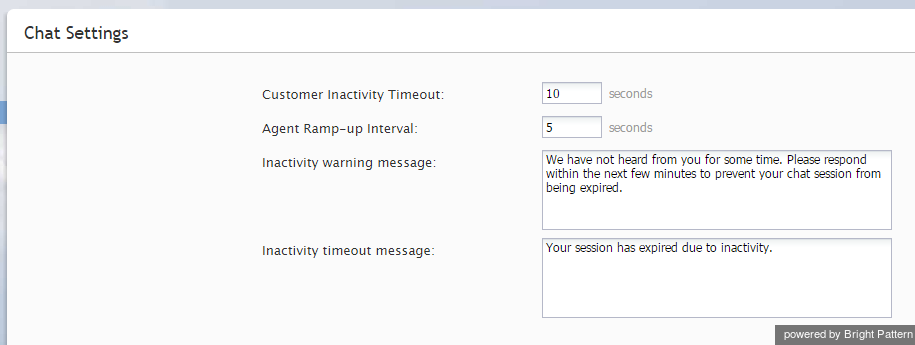Chat Settings
To configure settings specific to handling of customer chat interactions, select the Chat Settings option from the Call Center Configuration menu.
Screen Properties
The Chat Settings screen properties are described as follows.
Customer Inactivity Timeout
This timeout is the period of time that the system will wait for a chat response from the customer before closing his chat session. The default value is 10 minutes.
Agent Ramp-up Interval
If you expect your agents to handle multiple chat sessions simultaneously, this setting allows you to introduce a delay in arrival of additional chats to an agent when the agent becomes Ready after logging in or returning from a break. For example, if you set the ramp-up interval to 5 and assuming there are incoming chat interactions waiting in queue, an agent becoming Ready will receive the first chat immediately and will have five seconds to greet the customer before receiving the next chat. When accepting that second chat, the agent will have another five seconds before receiving another one, and so forth, until the agent gets the maximum number of chats defined by the omni-channel routing configuration.
Inactivity warning message
This setting specifies the text of the inactivity warning message that the customer will receive before her chat session will be closed automatically unless she resumes chatting. This message is sent at half the time of the specified inactivity timeout. For example, if the Customer Inactivity Timeout is set to 14 minutes, this warning message will be sent in 7 minutes.
Inactivity timeout message
This setting specifies the text of the message that the customer will receive after automatic closure of her chat session upon expiration of the Customer Inactivity Timeout.