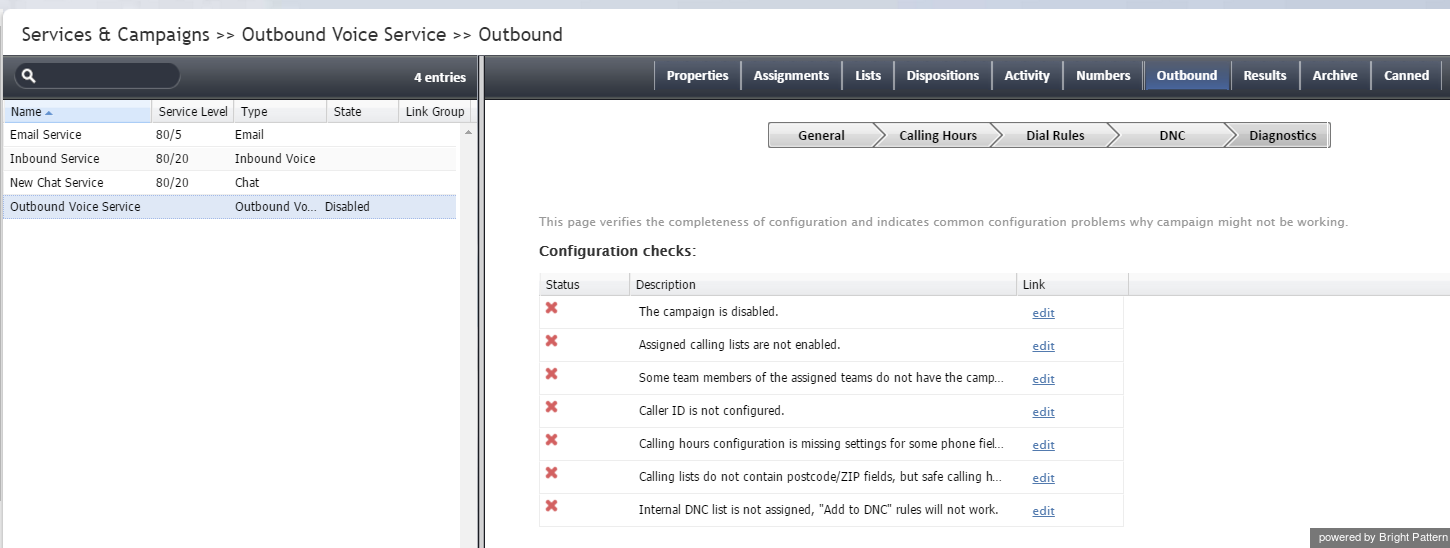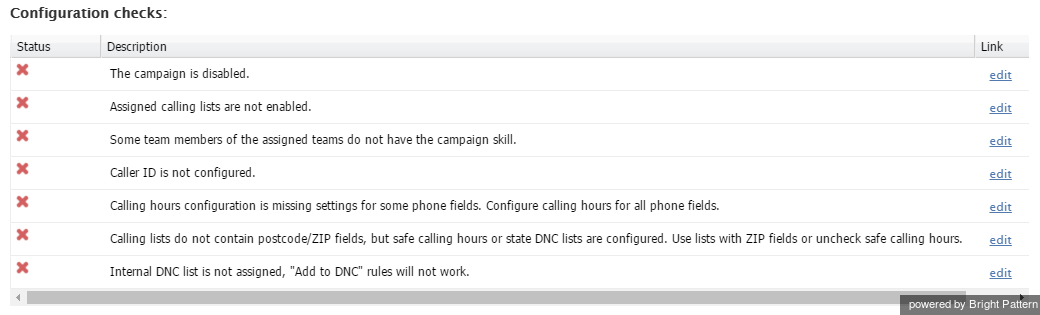Outbound - Diagnostics
This section of the Services & Campaigns Outbound tab can be used to verify the correctness and completeness of campaign configuration. The system checks the elements of the current campaign configuration and indicates potential problems. For the recommended process of outbound campaign configuration, see section Outbound Campaign Configuration.
You can refer to this Diagnostics page at any time during the campaign configuration process. For elements that are not configured yet or should be corrected, clicking edit will take you to the application screen where the corresponding configuration tasks can be accomplished. Remember that clicking edit takes you away from the Diagnostics tab, and you will have to either click your browser's Back button to get back to it or navigate back to the Diagnostics tab again.
Note that this page also can be consulted in case of problems with campaigns that are already running, as some of such problems can be caused by dynamic configuration changes.
As shown, you can see examples of the type of completeness checks provided by the Diagnostics tab. The problem is described in detail, and the edit link brings you to the page to fix it:
Note that you will not necessarily see those same configuration checks in your system; those given are to be used as examples only. The fewer configuration checks you see, the better. When you open the Diagnostics and it appears to be empty, then you know that your campaign configuration is OK.